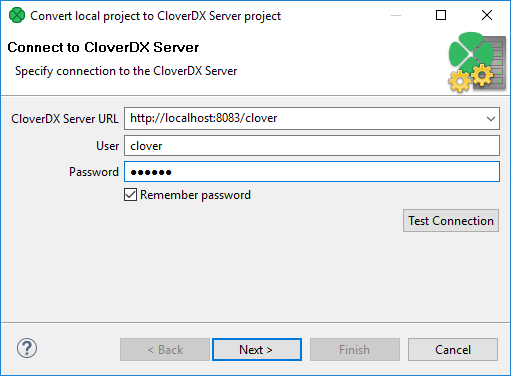
11. Converting CloverDX projects
You can convert local project to Server project and you can convert Server project to local project.
Converting local project to server project
To convert local project to server project, right click the project in Project Explorer and choose Convert to Server project from the context menu.
A Convert local project to CloverDX Server project wizard opens. In the first step of wizard, enter CloverDX Server URL, User name, and Password.
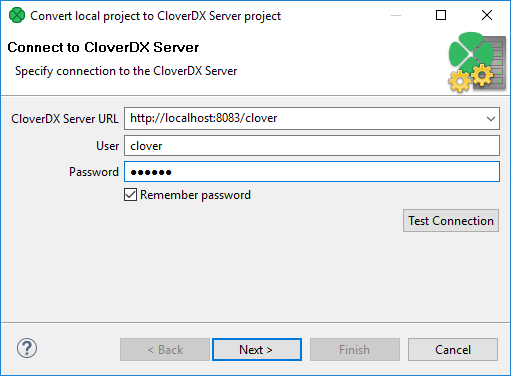
Choose Create new Sandbox. Enter the sandbox Name. If you need a specific configuration, you can change sandbox Code and sandbox Root path.
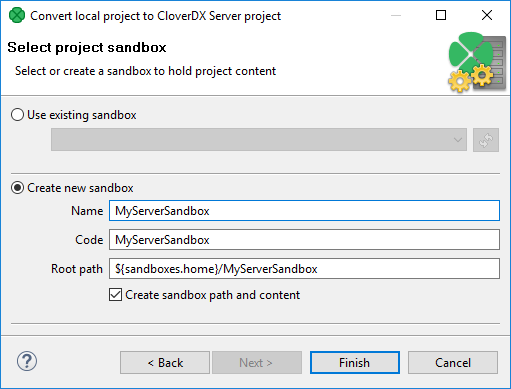
Converting server projects to local project
You can convert a Server project to local project, even if the CloverDX Server is unavailable. The conversion to local project is available only to Server projects that have local copy (Synchronized Server projects, the default type).
In the Project Explorer, right click the project name and choose Convert to Local project.
If the Server project contains placeholder files, the content of the placeholder files is downloaded. The files excluded from synchronization are not downloaded.
Remote-only Server projects
If you have a Server project with remote files only, create a Server project that has a local copy (Synchronized Server project) using the same Server sandbox. Then convert the Server project to local project.
Converting when connection to CloverDX Server is down
You can convert the Server project to local project even if the CloverDX Server is not available. If this project contains placeholder files, the placeholder files are deleted.
