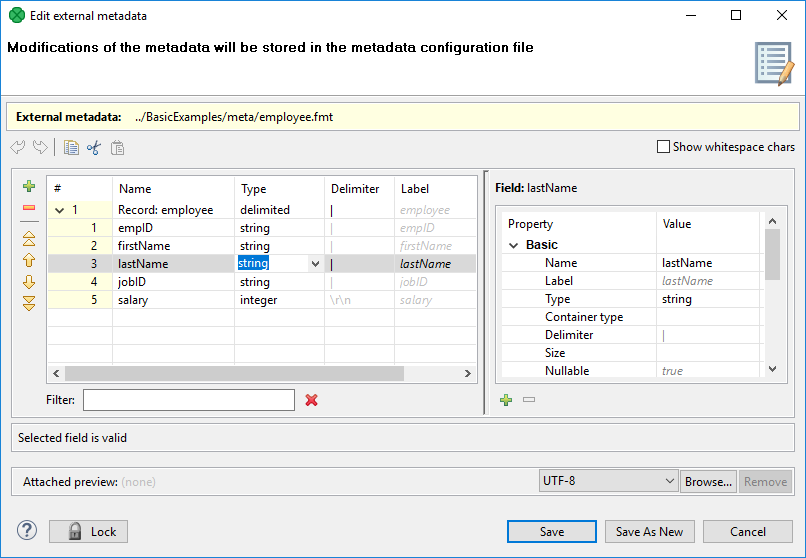
Metadata Editor
Metadata Editor is a visual tool for editing metadata. It can be used to create new metadata or to view existing, modified metadata.
Opening Metadata Editor
Metadata Editor can be opened from Graph Editor, Outline or from Project Explorer.
Opening Metadata Editor from Graph editor
If you want to edit any metadata assigned to an edge (both internal and external), you can do it in the Graph Editor pane in one of the following ways:
-
Double-click the edge.
-
Select the edge and press Enter.
-
Right-click the edge and select Edit from the context menu.
Opening Metadata Editor from Outline
If you want to edit any metadata (both internal and external), you can do it after expanding the Metadata category in the Outline pane:
-
Double-click the metadata item.
-
Select the metadata item and press Enter.
-
Right-click the metadata item and select Edit from the context menu.
Opening Metadata Editor from Project Explorer
If you want to edit any external (shared) metadata from any project, you can do it after expanding the meta subfolder in the Project Explorer pane:
-
Double-click the metadata file.
-
Select the metadata file and press Enter.
-
Right-click the metadata file and select from the context menu.
Basics of Metadata Editor
The Metadata Editor consists of:
-
Record pane showing an overview of information about the record as a whole and also the list of its fields with delimiters, sizes or both. Record pane is on the left side. See Record Pane.
-
Details pane showing details of an item selected in the Record pane. Details pane is on the right side. See Details Pane.
-
Buttons for undo, redo, copy, cut and paste actions in the top.
-
Show whitespace checkbox enabling user to easily distinguish particular white space characters.
|
Default values of some properties are printed in gray text. |
Below you can see an example of delimited metadata and fixed length metadata. Mixed metadata would be a combination of both cases. For some field names, delimiter would be defined and no size would be specified; whereas for others, size would be defined and no delimiter would be specified, or both would be defined. To create such metadata, you must do it manually.
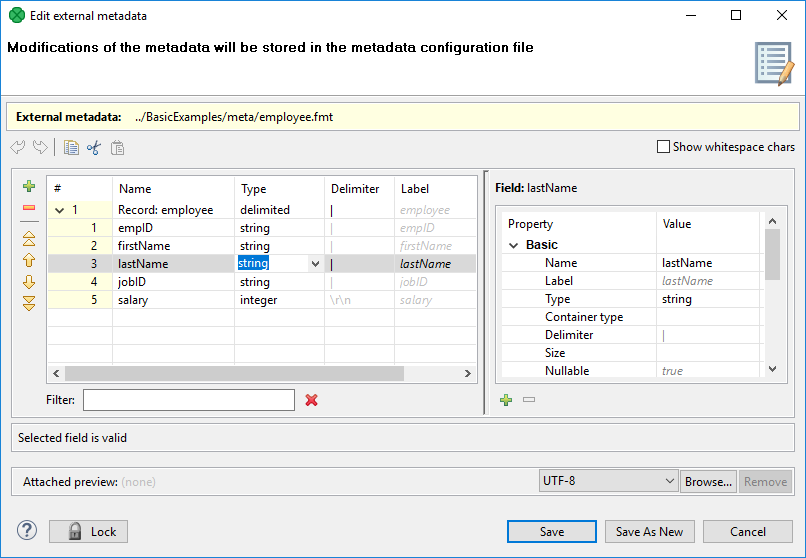
|
Save As New functionality is available only for an internal metadata. |
Trackable fields selection
In a Jobflow, the values of selected fields can be tracked.
The fields can be selected using the  Print field value into log with token status button, as show below:
Print field value into log with token status button, as show below:

To deselect the fields, use the button  Do not print field value into log with token status.
The button appears only if the tracking of the field is enabled.
Do not print field value into log with token status.
The button appears only if the tracking of the field is enabled.
Record pane
Record pane displays an overview of the record as a whole and all its fields.
Record overview
The first row presents an overview of the whole record.
It consists of the following columns:
-
The name of the record is displayed in the second column and can be changed there.
-
The type of the record is displayed in the third column and can be selected as delimited, fixed or mixed.
-
The default delimiter defines character or characters separating each field from the following one (except for the last one). It is available in delimited and mixed records.
-
The size is a size of the whole record. It is available in fixed-length metadata.
-
The last column is always the label. It is similar to the field name, but there are no restrictions relating to it. See Field name vs. label vs. description.
List of records fields
The other rows, except the last one, present the list of the record fields:
-
The first column displays the number of the field. Fields are numbered starting from
1. -
The second column displays the name of the field. It can be changed there. We suggest you only use the following characters for the field names:
[a-zA-Z0-9_]. -
The third column displays the data type of the field. One of the data types for metadata can be selected. For more information, see Data types in metadata.
-
The other columns display the delimiter which follows the field displayed in the row, the size of the field or both the delimiter and size. If the delimiter is displayed grayish, it is the default delimiter, if it is black, it is non-default delimiter.
The last row presenting the last field slightly differs:
-
The first three columns are the same as those in other field rows.
-
The other columns display record delimiter which follows the last field (if it is displayed grayish) or the non-default delimiter which follows the last field and precedes the record delimiter (if it is displayed black), the size of the field or both the delimiter and size.
For detailed information about delimiters, see Changing and defining delimiters.
Buttons for record modification
Several buttons necessary for modification of the record structure are placed on the left side of Record pane.
-
Add field
-
Remove field
-
Move to top
-
Move up
-
Move down
-
Move to bottom
-
Print field value into log with token status - adds item into Key fields. This button is available in jobflow only. See Trackable fields selection.
-
Do not print field value into log with token status - removes item from list in Key field. This option is exclusive with the previous one. The button is available in jobflow only.
Filter
The filter at the bottom of Record pane enables the user to filter displayed fields of the record. The filter expression is case-insensitive.
|
Each column of the Record pane can be sorted in ascending or descending order by simply clicking its header. |
Field name vs. label vs. description
The section should help you understand these basic differences.
Field name is an internal CloverDX denotation used when, for example, metadata are extracted from a file. Field names are not arbitrary - you can use letters, numbers and underscore (_). Field names cannot begin with numbers. Field names serve as an identifier - it must be unique within the record.
Field label is automatically copied from the field name and you can change it without any restrictions - accents, diacritics etc. are all allowed. Moreover, labels inside one record can be duplicate. Normally, when extracting metadata from a CSV file, for example, you will get field names in a "machine" format. You can then change them to neat labels using any characters you want. At last, writing to an Excel file, you let those labels become spreadsheet headers. (Write field names attribute in some writers, see Writers)
Description is a pure comment. Use it to give advice to yourself or other users who are going to work with your metadata. It produces no outputs.
Details pane
The contents of the Details pane changes in accordance with the row selected in the Record pane.
-
If you select the first row, details about the whole record are displayed.
See Record details.
-
If you select another row, details about the selected field are displayed.
See Field details.
|
Default values of some properties are printed in gray text. |
Record details
When the Details pane presents information about the record as a whole, its properties are displayed . The record details are split up into basic, advanced and custom.
Basic
-
Name Name is the name of the record. The name can be seen above a selected edge or in the Outline. Only limited set of characters is allowed here: letters of English alphabet, numbers and underscore.
-
Label Contrary to the Name, the Label can contain diacritic and space characters. See Field name vs. label vs. description.
-
Type One of the following three can be selected:
delimited,fixed,mixed. For more information, see Record types. -
Record delimiter Record delimiter is a delimiter following the last field meaning the end of the record. If the delimiter in the last row of the Record pane in its Delimiter column is displayed grayish, it is this record delimiter. If it is black, it is another, non-default delimiter defined for the last field which follows it and precedes the record delimiter.
For more detailed information, see Changing and defining delimiters.
-
Record size Record size is the length of the record counted in number of characters. It can be changed there.
The record size is displayed for
fixedormixedrecord type only. -
Default delimiter Default delimiter is a delimiter which, by default, follows each field of the record except the last one. This delimiter is displayed in each other row (except the last one) of the Record pane in its Delimiter column if it is grayish. If it is black, it is another, non-default delimiter defined for such a field which overrides the default one and is used instead.
The Default delimiter is displayed for
delimitedormixedrecords type only.For more detailed information, see Changing and defining delimiters.
-
Skip source rows Skip source rows defines the number of records that will be skipped for each input file. If an edge with this attribute is connected to a Reader, this value overrides the default value of the Number of skipped records per source attribute, which is
0. If the Number of skipped records per source attribute is not specified, this number of records are skipped from each input file. If the attribute in the Reader is set to any value, it overrides this property value. Remember that these two values are not summed. -
Description The description stores user notes concerning the record. The description can contain several paragraphs.
-
Quoted strings Fields containing a special character (comma, newline, or double quote) have to be enclosed in quotes. Only single/double quote is accepted as the quote character. If Quoted strings is
true, special characters are not treated as delimiters and are:-
removed - when reading the input by a Reader;
-
written out - output fields will be enclosed in Quoted strings (see FlatFileWriter attributes).
If a component has this attribute (e.g. ParallelReader, ComplexDataReader, FlatFileReader, FlatFileWriter), its value is set according to the settings of Quoted strings in metadata on input/output port. However, the true/false value in a component has a higher priority than the one in metadata - you can override it.
Example (e.g.for ParallelReader): To read input data"25"|"John", switch Quoted strings totrueand set Quote character to ". This will produce two fields:25|John. -
-
Quote character Quote character specifies which kind of quotes will be used in Quoted strings. If a component has this attribute (e.g. ParallelReader, ComplexDataReader, FlatFileReader, FlatFileWriter), its value is set according to the settings of Quote character in metadata on input/output port. However, the value in a component has a higher priority than the one in metadata - you can override it.
-
Locale This is the locale that is used for the whole record. This property can be useful for date formats or for decimal separator, for example. It can be overridden by the Locale specified for individual field.
For detailed information, see Locale.
-
Locale sensitivity Applied for the whole record. It can be overridden by the Locale sensitivity specified for individual field (of
stringdata type).For detailed information, see Locale sensitivity.
-
Time zone Applied for the whole record. It can be overridden by the Time zone specified for individual field (of
datedata type).See Time Zone for detailed information.
-
Null value This property is set for the whole record. It is used to specify what values of fields should be processed as
null. By default, empty field or empty string ("") are processed asnull. You can set this property value to any string of characters that should be interpreted asnull. All of the other string values remain unchanged. If you set this property to any non-empty string, empty string or empty field value will remain to be empty string ("").Multiple
nullvalues can be specified using\\|delimiter. For example, if you would like to recognize both stringsNULLandN/Aas anullvalue, just useNULL\\|N/A.It can be overridden by the value of Null value property of individual field.
-
Preview Attachment This is the file URL of the file attached to the metadata. It can be changed there or located using the Browse… button.
-
Preview Charset This is the charset of the file attached to the metadata. It can be changed there or by selecting from the combobox.
-
Preview Attachment metadata Row This is the number of the row of the attached file where record field names are located.
-
Preview Attachment Sample Data Row This is the number of the row of the attached file from where field data types are guessed.
-
Key Fields The Key fields field contains all field names of fields marked using Print field value into log with token status button (from the record pane).
-
EOF as delimiter If EOF as delimiter is
true, the end of file is considered as a record delimiter.If EOF as delimiter is set up on a record level and on a field level, the record level has higher priority.
Custom
Custom properties can be defined by clicking the Plus sign button. For example, these properties can be the following:
-
charset This is the charset of the record. For example, when metadata are extracted from dBase files, these properties may be displayed.
-
dataOffset dataOffset is displayed for
fixedormixedrecord type only.
Field details
When the Details pane presents information about a field, there are displayed its properties. Field details are basic and advanced.
Basic
-
Name This is the same field name as in the Record pane.
-
Label Label is similar to the Name, but the arbitrary characters can be used.
-
Type This is the same data type as in the Record pane.
For more detailed information, see Data Types in metadata.
-
Container type Container type determines whether a field can store multiple values (of the same type). There are two options: list and map. Switching back to single makes it a common single-value field again.
For more information, see Multivalue fields.
-
Delimiter This is the non-default field delimiter as in the Record pane. If it is empty, the default delimiter is used instead.
The delimiter is on the right side of the corresponding field.
For more detailed information, see Changing and defining delimiters.
-
Size This is the same size as in the Record pane.
-
Nullable This can be
trueorfalse. The default value istrue. In such a case, the field value can be null. Otherwise, null values are prohibited and graph fails if null is met. -
Default This is the default value of the field. It is used if you set the Autofilling property to
default_value.For more detailed information, see Autofilling functions.
-
Length Displayed for
decimaldata type only. Fordecimaldata types you can optionally define its length. It is the maximum number of digits in this number. The default value is12.For more detailed information, see Data types in metadata.
-
Scale Displayed for
decimaldata type only. Fordecimaldata types you can optionally define scale. It is the maximum number of digits following the decimal dot. The default value is2.For more detailed information, see Data types in metadata.
-
Description Description is user defined long text concerning the particular field. The field can be several paragraphs long.
Advanced
Advanced properties are the following:
-
Format Format defines the parsing and/or the formatting of a
boolean,date,decimal,integer,long,number, andstringdata field.For more information, see Data formats.
-
Locale This property can be useful for date formats or for decimal separator, for example. It overrides the Locale specified for the whole record.
For detailed information, see Locale.
-
Locale sensitivity Displayed for
stringdata type only. Is applied only if Locale is specified for the field or the whole record. It overrides the Locale sensitivity specified for the whole record.For detailed information, see Locale sensitivity.
-
Time zone Displayed for
datedata type only. It overrides the Time zone specified for the whole record.For detailed information, see Time zone.
-
Null value This property can be set up to specify what values of fields should be processed as
null. By default, empty field or empty string ("") are processed asnull. You can set this property value to any string of characters that should be interpreted asnull. All of the other string values remain unchanged. If you set this property to any non-empty string, empty string or empty field value will remain to be empty string ("").It overrides the value of Null Value property of the whole record.
Multiple values can be used as a
nullvalue. See Null value as a record property. -
Trim If true, the leading and trailing white space characters are trimmed. It is performed on data in readers.
-
Autofilling If defined, field marked as
autofillingis filled with a value by one of the functions listed in the Autofilling functions section. -
Shift This is the gap between the end of one field and the start of the next one, when the fields are part of fixed or mixed record and their sizes are set to some value.
-
EOF as delimiter This can be set to true or false according to whether EOF character is used as delimiter. It can be useful when your file does not end with any other delimiter. If you did not set this property to true, run of the graph with such data file would fail (by default it is false). Displayed in delimited or mixed data records only.
The EOF as delimiter can be set up on the record level. If the values differ, the value on the record level has higher priority.
