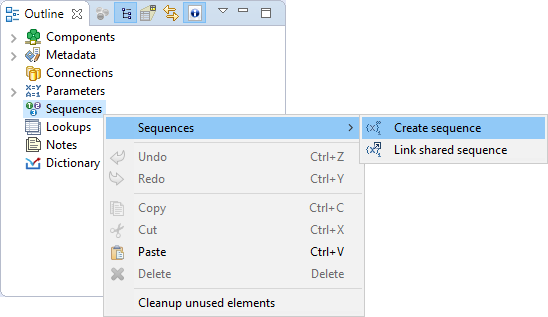
26. Sequences
Sequence is an object designed to create a sequence of numbers.
Sequence can be used, for example, for numbering records or generating a unique identifier for records being stored in a database.
The generated numbers can be unique within a single graph run (non-persistent sequence) or across multiple graph runs (persistent sequence).
The sequence can be created as internal (accessible from single graph) or external (shared among graphs). A conversion between internal and external sequences is possible.
-
Internal: See Internal sequences.
-
External (shared): See External (shared) sequences.
Editing a sequence in Sequence Dialog is described in Editing a sequence.
Sequences can be accessed from CTL, see Sequence functions.
|
Remember that you should not use sequences in the |
If you plan to use sequences on cluster, see Sequences in cluster environment.
Persistent sequences
Persistent sequence generates unique numbers across the graph runs. If you run the graph more times, you will get a different sequence numbers in each graph run.
The persistent sequences use a sequence file. The sequence file contains data necessary to transfer sequence state across the graph runs.
Multiple graphs using the same sequence file can run in parallel.
Multiple different sequences can use the same sequence file, it has the same effect as if the same sequence is used.
You can even use sequences from a different sandbox.
But make sure that the path to the sequence file is specified as absolute in the sequence configuration. (e.g. sandbox://MyProject/mySequenceFile)
The sequence is not safe across multiple cluster nodes.
Non-persistent sequences
Non-Persistent sequence generates a unique sequence within a single graph run.
The non-persistent sequences don’t use sequence file.
Internal sequences
The definition of internal sequence is stored in the graph. If you use the persistent internal sequence, its value is stored in an external file.
If you want to give someone your graph, it is better to have internal sequences.
If you want to use one sequence for multiple graphs, it is better to use an external (shared) sequence.
Creating internal sequences
If you want to create an internal sequence, right-click the Sequence item in the Outline pane and choose from the context menu. After that, a Sequence dialog appears.
Continue with Editing a sequence.
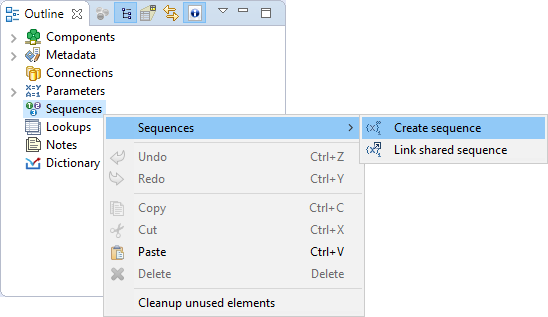
Externalizing internal sequences
Internal sequence can be converted to external (shared) sequence. As a result you would be able to use the same sequence for more graphs.
Externalizing internal sequence Step by Step
-
Right-click an internal sequence item in the Outline pane and select Externalize sequence.
-
A Sequence dialog opens.
-
Set up the
seqfilename and directory of workspace to place it. Generally you do not have to change the suggested values. -
The internal sequence in Outline view is replaced by a link to the exported sequence and new file appears in Project Explorer.
Externalizing multiple sequences at once
You can even externalize multiple internal sequence items at once.
-
Select sequences in the Outline pane.
-
Right-click the selected items and select Externalize sequence from the context menu.
-
A new dialog opens in which a
seqfolder of the corresponding projects of your workspace can be seen. The directory is offered as the location for this new external (shared) sequence file. If you want (a file with the same name may already exist), you can change the suggested name of the sequence file. -
Close the dialog using OK.
-
The selected internal sequence items from the Outline pane’s Sequences group change to external (shared) sequences and the sequence files appear in the selected project and can be seen in the Project Explorer pane.
You can choose adjacent sequence items when you press the Shift and Down Cursor or Up Cursor key. If you want to choose non-adjacent items, use Ctrl+Click at each of the desired sequence items instead.
Exporting internal sequences
The export of a sequence creates a new sequence file outside the graph in the same way as externalization. The graph with an internal sequence is untouched: the newly created file is not linked to the graph and the internal sequence is still present.
Exporting internal sequence Step by Step
-
Right-click the sequence in Outline and select Export sequence from the context menu.
-
New dialog will open.
-
Set up the
seqfile name and directory to place it. Generally you can use the suggested values.
You can even export multiple selected internal sequences in a similar way to how it is described in the previous section about externalizing.
External (shared) sequences
External sequences (shared sequences) are stored in a separate file outside a graph.
The file with a shared sequence is stored in the seq directory within the project folder.
External sequence is better for sharing among graphs. So it is sometimes called a shared sequence.
But, if you want to give someone your graph, it is better to have internal sequence. It is the same as with metadata, connections, lookup tables and parameters.
Creating external (shared) sequences
If you want to create an external (shared) sequences, select from the main menu.
Expand the category and use the Sequence item.
A sequence wizard will open. See Editing a sequence.
You will create the external (shared) sequence and save the created sequence definition file to the selected project.
Linking external (shared) sequences
Linking an external sequence to the graph allows you to use the external sequence there. Linking does not change the original graph and it does not copy the content of the external sequence into the graph.
-
Right-click either the Sequences group or any of its items and select from the context menu.
-
A File selection dialog displaying the project content will open.
-
Locate the desired sequence file from all the files contained in the project (sequence files have the
.cfgextension).
Linking Multiple sequence Files at Once
You can even link multiple external (shared) sequence files at once.
-
Right-click either the Sequences group or any of its items and select from the context menu.
-
A File selection dialog displaying the project content will open.
-
Locate the desired sequence files from all the files contained in the project.
You can select adjacent file items when you press the Shift and Down Cursor or Up Cursor keys. If you want to select non-adjacent items, use Ctrl+Click at each of the desired file items instead.
Internalizing external (shared) sequences
Internalizing converts a linked sequence to an internal sequence whereas the original linked sequence is left untouched.
If the original external sequence is persistent, both sequences will share the sequence file.
If you want to internalize an external (shared) sequence, link it to the graph first.
You can internalize any linked external (shared) sequence file into internal sequence by right-clicking some of the external (shared) sequence items in the Outline pane and selecting Internalize sequence from the context menu.
You can even internalize multiple linked external (shared) sequence files at once. To do this, select the desired linked external (shared) sequence items in the Outline pane.
You can select adjacent items when you press the Shift and Down Cursor or Up Cursor keys. If you want to select non-adjacent items, use Ctrl+Click at each of the desired items instead.
After that, the linked external (shared) sequence items disappear from the Outline pane Sequences group, but, at the same location, the newly created internal sequence items appear.
However, the original external (shared) sequence files still remain in the seq folder of the corresponding project which can be seen in the Project Explorer pane (sequence files have the .cfg extensions).
Editing a sequence
In Sequence dialog, you can define the name of the sequence, select the value of its first number, the incrementing step (in other words, the difference between every pair of adjacent numbers), the number of precomputed values that you want to be cached and, optionally, the name of the sequence file where the numbers should be stored.
If no sequence file is specified, the sequence will not be persistent and the value will be reset with every run of the graph.
The file name can be, for example, ${SEQ_DIR}/sequencefile.seq or ${SEQ_DIR}/anyothername.
Note that we are using here the SEQ_DIR parameter defined in the workspace.prm file, whose value is ${PROJECT}/seq.
And PROJECT is another parameter defining the path to your project located in the workspace.
To edit some of the existing sequences, double-click the sequence in the Outline pane. A Sequence dialog appears. (You can also open this wizard when selecting a sequence item in the Outline pane and pressing Enter.)
The Edit sequence dialog of persistent sequence displays the current value of the sequence number. The value has been taken from a file. You can reset the current value to its original value by clicking the button.
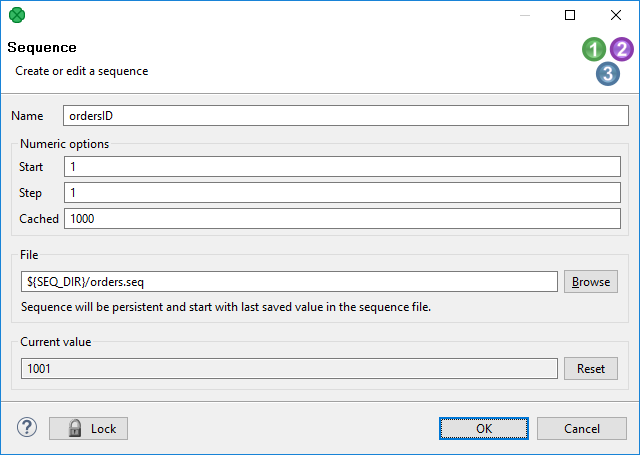
And when the graph has been run once again, the same sequence started from 1001:
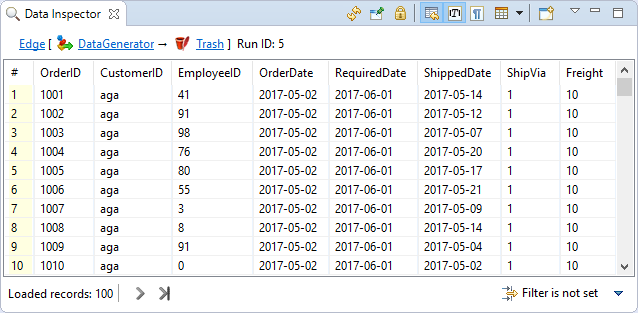
You can also see how the sequence numbers fill one of the record fields.
Sequences in cluster environment
The sequence is not shared between cluster nodes. The generated numbers are unique within a single cluster node.
