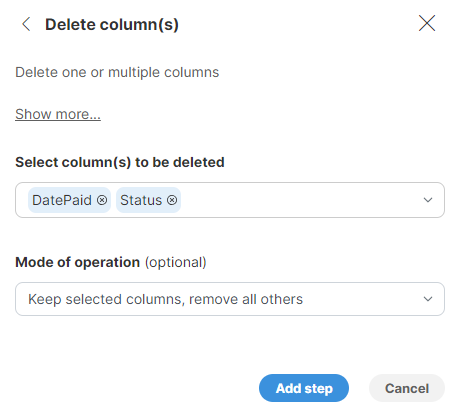Delete column(s)
Delete column(s) step allows you to delete columns from the data set.
Parameters
-
Select column(s) to be deleted: required, select the column(s) to be removed or kept (depending on the Mode of operation) from the data set.
-
Display the list of columns by clicking in the Select column(s) field.
-
To quickly find the desired column, start typing the column name.
-
Select all the columns to be deleted or kept by clicking on them.
-
To unselect a column either click on the column name in the column list or click on X on the right side of the column name in the Select column(s) to be deleted field.
-
To quickly select or unselect all the columns, click on the check box next to the column name lookup field.
-
-
Mode of operation: by default, the selected columns are deleted.
-
Remove selected columns, keep the others (default option)
-
Keep selected columnns, remove all others
-
Examples
To delete the Type and Contact columns, configure the step like this:

To delete all columns but the Type and Contact columns, configure the step like this: