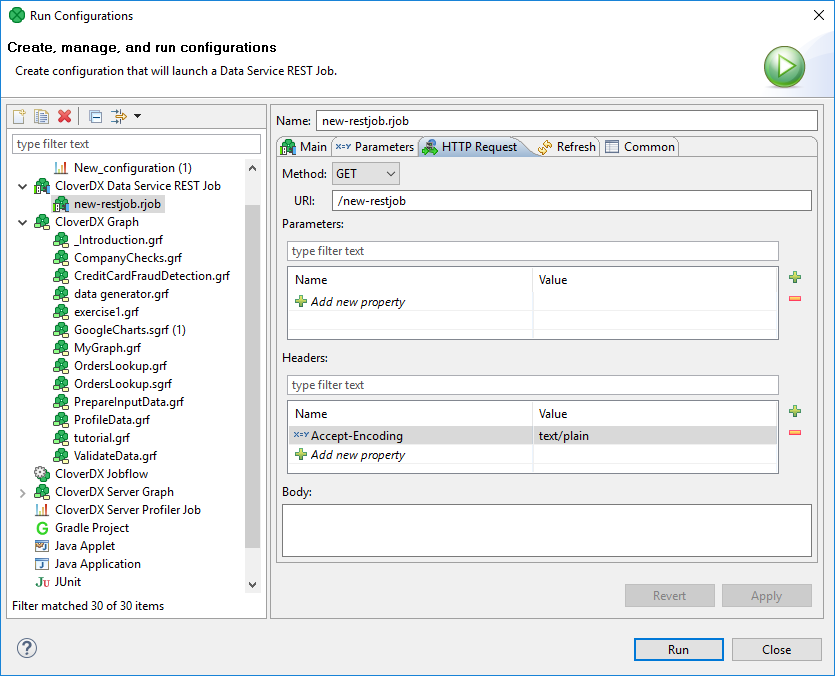
Testing
Testing Service Logic in Designer
You may want to test your service logic iteratively as you develop it in CloverDX Designer. It is possible to launch the logic and simulate an incoming request without publishing the logic to CloverDX Server.
Under you can set incoming HTTP parameters, HTTP headers as well as request payload.
After executing the service, the HTTP response including the serialized payload will be shown in the job execution log, so you can inspect it in the Console window.
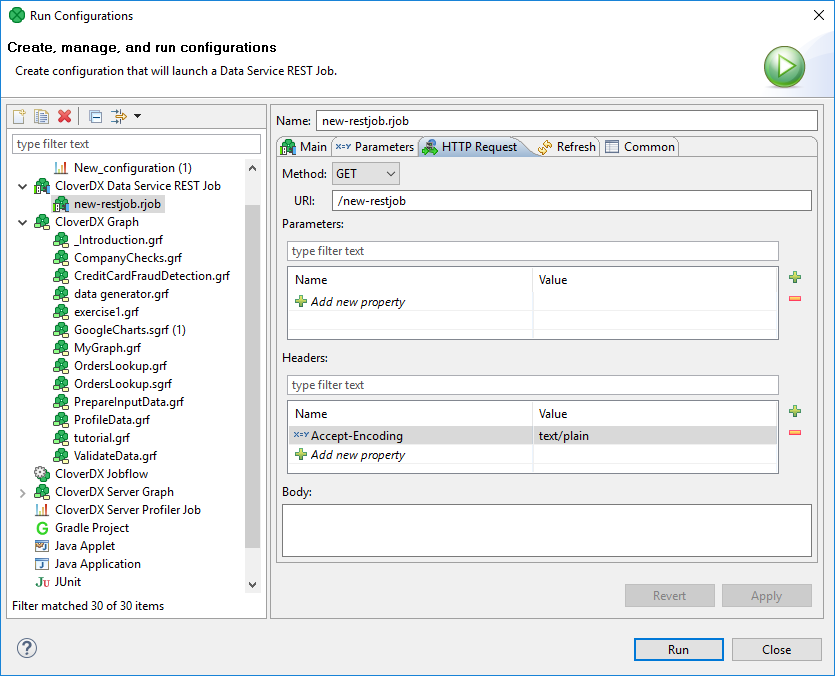
The result of the test run can be seen in console in Designer.

Testing Services Deployed on Server
Once deployed, the service endpoint starts receiving requests so you can invoke it directly.
|
Note that there is no ‘simulation’ mode available, incoming request will execute the live logic of the service. |
From generated documentation
The automatically generated documentation of the service contains a Try it out button, which shows the web UI to test the service and will reflect required parameters and after invocation will parse the response and show all headers and status code returned.
If you want to simplify testing of the service for your endpoint consumers, it is advisable to include example input payloads or combination of parameters in the Documentation section of your service.
Testing using curl or wget
For quick and dirty tests, you can invoke the endpoint using curl or wget utilities.
The auto-generated documentation actually displays the correct curl command-line syntax after you test it using the Try it out button.
|
If you use |
