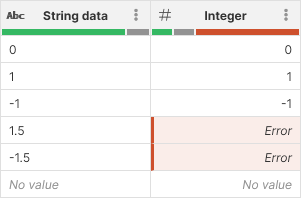
Convert to integer
The Convert to integer step converts decimal or string values to integer. When converting string values, you can define format
Parameters
-
Input column: required, a string or decimal column to convert to integer.
-
Format: only shown if converting string to integer. Describes format to use when parsing values in the input column. See integer formats for more details.
-
Locale: only shown if converting string to integer. Determines which language to use when parsing the data. Locale controls whether what digit grouping is allowed etc.
-
Target column: required, configure the column which will receive the output. Output will always be a integer column.
-
Write result to the current column: overwrite the input column with the result.
-
Create new column with name: create a new column with specified name. Name of the new column can contain spaces or special characters - technical column name will be created automatically. The new column will be placed right after the input column.
-
Examples
Simple example
A basic example that shows output of the conversion from string to integer using No specific format formatting and English (United States) locale.
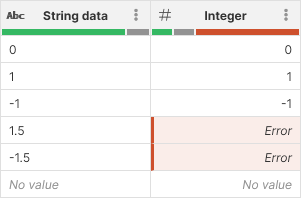
Decimal to integer conversion
Converting from decimal to integer does not require Format or Locale parameters and works by throwing away fractional part of a decimal number. Note that decimal can store larger numbers than integer and the conversion can therefore result in an error.
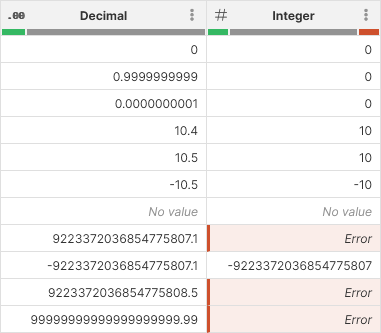
Remarks
-
Converting an Error value will result in an Error.
-
Converting a No value cell will result in a No value.
