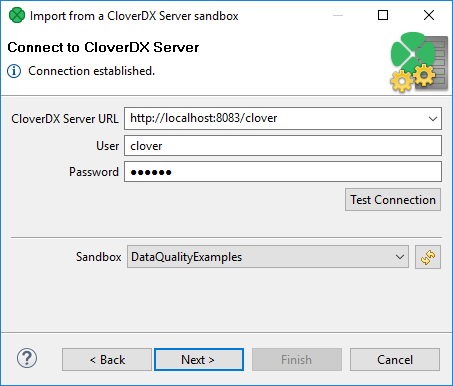
Import from CloverDX Server Sandbox
CloverDX Designer now allows you to import any part of CloverDX Server sandboxes. To import, select the Import from CloverDX Server Sandbox option. After that, the following wizard will open:
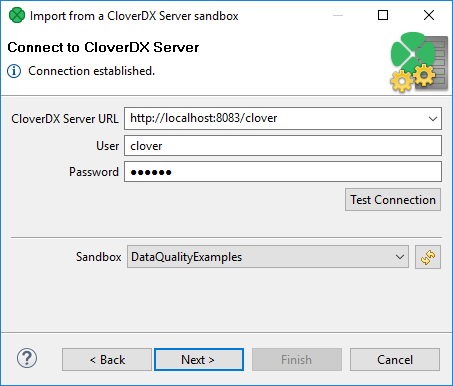
Specify the following three items: CloverDX Server URL, your username and password. Then click Reload. After that, a list of sandboxes will be available in the Sandbox menu. Select any of them and click Next. A new wizard will open:
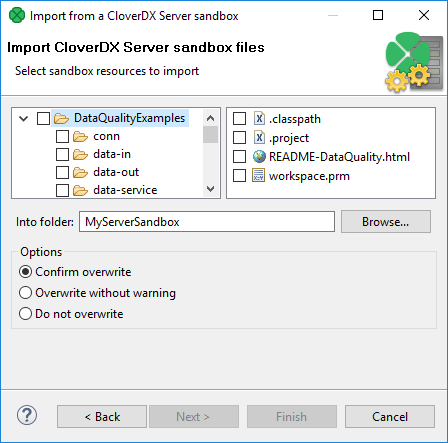
Select the files and/or directories that should be imported, select the folder into which they should be imported and decide whether the files and/or directories with identical names should be overwritten without warning or whether overwriting should be confirmed or whether the files and/or directories with identical names should not be overwritten at all. Then click Finish. Selected files and/or directories will be imported from CloverDX Server sandbox.
