
Pivot

Short Description
The component reads input records and treats them as groups. A group is defined either by a Group key or a number of records forming the group. Pivot then produces a single record from each group. In other words, the component creates a pivot table.
Pivot has two principal attributes which instruct it to treat some input values as output field names and other inputs as output values.
The component is a simple form of Denormalizer.
| Same input metadata | Sorted inputs | Inputs | Outputs | Java | CTL | Auto-propagated metadata |
|---|---|---|---|---|---|---|
- |
⨯ |
1 |
1 |
✓ |
✓ |
⨯ |
Note: When using the Group key attribute, input records should be sorted. See Details.
Ports
| Port type | Number | Required | Description | Metadata |
|---|---|---|---|---|
Input |
0 |
✓ |
For input data records |
Any1 |
Output |
0 |
✓ |
For summarization data records |
Any2 |
Metadata
Pivot does not propagate metadata.
Pivot has no metadata template.
Pivot Attributes
| Attribute | Req | Description | Possible values |
|---|---|---|---|
Basic |
|||
Group key |
The Group key is a set of fields used to identify groups of input records (more than one field can form a Group key). A group is formed by a sequence of records with identical Group key values. Group key fields are passed to the output (if a field with the same name exists). |
any input field |
|
Group size |
The number of input records forming one group. When using Group size, the input data does not have to be sorted. Pivot then reads a number of records and transforms them to one group. The number is just the value of Group size. |
<1; n> |
|
Field defining output field name |
The input field whose value "maps" to a field name on the output. |
||
Field defining output field value |
The input field whose value "maps" to a field value on the output. |
||
Sort order |
Groups of input records are expected to be sorted in the order defined here.
The meaning is the same as in Denormalizer, see Sort order.
Note that in Pivot, setting this to |
Auto (default) | Ascending | Descending | Ignore |
|
Equal NULL |
Determines whether two fields containing null values are considered equal. |
true (default) | false |
|
Advanced |
|||
Pivot transformation |
Using CTL or Java, you can write your own records transformation here. |
||
Pivot transformation URL |
The path to an external file which defines how to transform records. The transformation can be written in CTL or Java. |
||
Pivot transformation class |
The name of a class that is used for data transformation. It can be written in Java. |
||
Pivot transformation source charset |
The encoding of an external file defining the data transformation. The default encoding depends on |
UTF-8 | any |
|
Deprecated |
|||
Error actions |
Defines actions that should be performed when the specified transformation returns an Error code. See Return Values of Transformations. |
||
Error log |
The URL of the file which error messages should be written to. These messages are generated during Error actions, see above. If the attribute is not set, messages are written to Console. |
||
Details
You can define the data transformation in two ways:
1) Set the Group key or Group size attributes. See Group Data by Setting Attributes.
2) Write the transformation yourself in CTL/Java or provide it in an external file/Java class. See Define Your Own Transformation - Java/CTL.
Group Data by Setting Attributes
Group Data Using Group Key
If you group data using the Group key attribute, your input should be sorted according to Group key values. To tell the component how your input is sorted, specify Sort order. If the Group key fields appear in the output metadata as well, Group key values are copied automatically.
Group Data Using Group Size
When you are grouping using the Group size attribute, the component ignores the data itself, takes e.g. 3 records (for Group size = 3) and treats them as one group. Naturally, you have to have an adequate number of input records otherwise errors on reading will occur. The number has to be a multiple of Group size, e.g. 3, 6, 9 etc. for Group size = 3.
Mapping
There are the two major attributes which describe the "mapping". They say:
-
which input field’s value will designate the output field - Field defining output field name
-
which input field’s value will be used as a value for that field Field defining output field value
As for the output metadata, it is arbitrary but fixed to field names. If your input data has extra fields, they are simply ignored (only fields defined as a value/name matter). Likewise, output fields without any corresponding input records will be null.
If a value of Field defining output field name does not correspond to any of names of output metadata fields, the component fails.
Define Your Own Transformation - Java/CTL
In Pivot, you can write the transformation function yourself. That can be done either in CTL or Java, see Advanced attributes in Pivot Attributes
Before writing the transformation, you might want to refer to some of the sections touching the subject:
-
writing transformations in Denormalizer, the component Pivot is derived from: CTL Interface and Java Interface
CTL Interface
You can implement methods getOutputFieldIndex and getOutputFieldValue or you can set one of the attributes and implement the other one with a method.
So you can, for example, set valueField and implement getOutputFieldIndex.
Or you can set nameField and implement getOutputFieldValue.
For a better understanding, examine the methods' documentation directly in the Transform editor.
Java Interface
Compared to Denormalizer, the Pivot component has new significant attributes: nameField and valueField.
These can be defined either as attributes (see above) or by methods.
If the transformation is not defined, the component uses com.opensys.cloveretl.component.pivot.DataRecordPivotTransform which copies values from valueField to nameField.
In Java, you can implement your own PivotTransform that overrides DataRecordPivotTransform.
However, you can override only one method, e.g. getOutputFieldValue, getOutputFieldIndex or others from PivotTransform (that extends RecordDenormalize).
Examples
Converting fixed number of records to single record using CTL |
Data Transformation with Pivot - Using Key
Let us have the following input values:
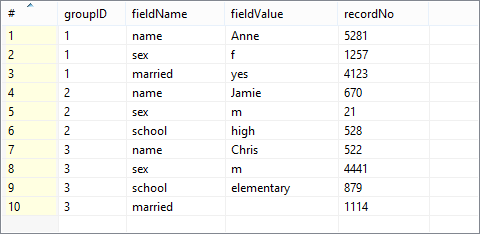
Because we are going to group the data according to the groupID field, the input has to be sorted (mind the ascending order of groupIDs). In the Pivot component, we will make the following settings:
Group key = groupID (to group all input records with the same groupID)
Field defining output field name = fieldName (to say we want to take output fields' names from this input field)
Field defining output field value = fieldValue (to say we want to take output fields' values from this input field)
Processing that data with Pivot produces the following output:
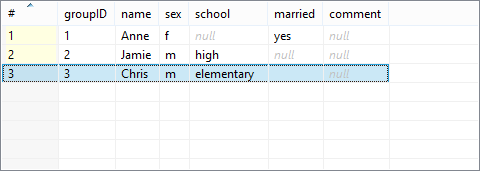
Notice the input recordNo field has been ignored.
Similarly, the output comment had no corresponding fields on the input, that is why it remains null. groupID makes part in the output metadata and thus was copied automatically.
|
If the input is not sorted (not like in the example), grouping records according to their count is especially handy. Omit Group key and set Group size instead to read sequences of records that have exactly the number of records you need. |
Converting fixed number of records to single record
Input metadata have fields filedName and fieldValue. The records contain a timestamp, IP address and username.
timestamp|2014-10-30 13:51:12 address |192.168.10.15 username |Alice timestamp|2014-10-30 13:52:14 address |192.168.3.151 username |Bob timestamp|2014-10-30 13:52:40 address |192.168.102.105 username |Eve
Convert the data to a one line structure having a timestamp, IP address and username.
Solution
Use attributes Group size, Field defining output field name and Field defining output field value.
| Attribute | Value |
|---|---|
Group size |
3 |
Field defining output field name |
fieldName |
Field defining output field value |
fieldValue |
Output metadata has to have fields timestamp, address and user.
Converting fixed number of records to single record using CTL
This example is similar to the previous one: input records contain a timestamp, IP address and username, but there is no field indicating which one is a timestamp, IP address or username. The order of the input records within the group is always the same: timestamp is before IP address and IP address is before username.
2014-10-30 13:51:12 192.168.10.15 Alice 2014-10-30 13:52:14 192.168.3.151 Bob 2014-10-30 13:52:40 192.168.102.105 Eve
Solution
One output record correspond to three input records, so we use the Group size attribute. Mapping to the output record is defined in Pivot transformation.
| Attribute | Value |
|---|---|
Group size |
3 |
Pivot transformation |
See the code below |
//#CTL2
function integer getOutputFieldIndex(integer idx) {
return idx % 3;
}
function string getOutputFieldValue(integer idx) {
return $in.0.value;
}The order of input records corresponds to the order of output metadata fields.
If you need a different order, rearrange the output metadata or change the content of the getOutputFieldIndex() function.
Passing trough Fields to Output
The input records have customerId, batchId, fieldName and value metadata fields:
C0001|B001|firstName|John C0001|B001|lastName |Doe C0001|B001|accountNo|A0001
Convert data to following the format:
C0001|B001|John|Doe|A0001
Solution
| Attribute | Value |
|---|---|
Group key |
customerId;batchId |
Field defining output field name |
fieldName |
Field defining output field value |
value |
Note that Group key fields have been passed to the corresponding output fields.
Best Practices
If the transformation is specified in an external file (Pivot transformation URL), we recommend users to explicitly specify Pivot transformation source charset.
Compatibility
| Version | Compatibility Notice |
|---|---|
4.0 |
Originally, a transformation executed in the compiled CTL mode, when Field defining output field name or Field defining output field value was not set, finished successfully, but did not produce any output. Such transformation should now fail in init(), just like in interpreted mode. Additionally, |
