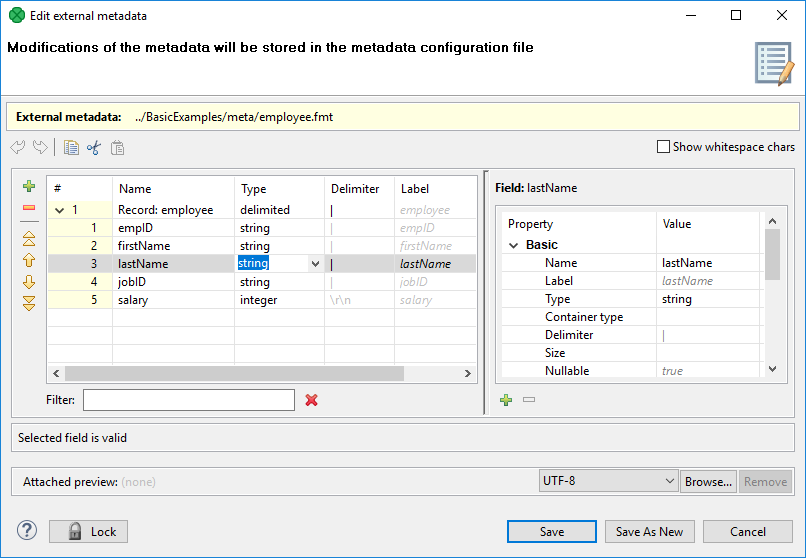
Basics of Metadata Editor
The Metadata Editor consists of:
-
Record pane showing an overview of information about the record as a whole and also the list of its fields with delimiters, sizes or both. Record pane is on the left side. See Record Pane.
-
Details pane showing details of an item selected in the Record pane. Details pane is on the right side. See Details Pane.
-
Buttons for undo, redo, copy, cut and paste actions in the top.
-
Show whitespace checkbox enabling user to easily distinguish particular white space characters.
|
Default values of some properties are printed in gray text. |
Below you can see an example of delimited metadata and fixed length metadata. Mixed metadata would be a combination of both cases. For some field names, delimiter would be defined and no size would be specified; whereas for others, size would be defined and no delimiter would be specified, or both would be defined. To create such metadata, you must do it manually.
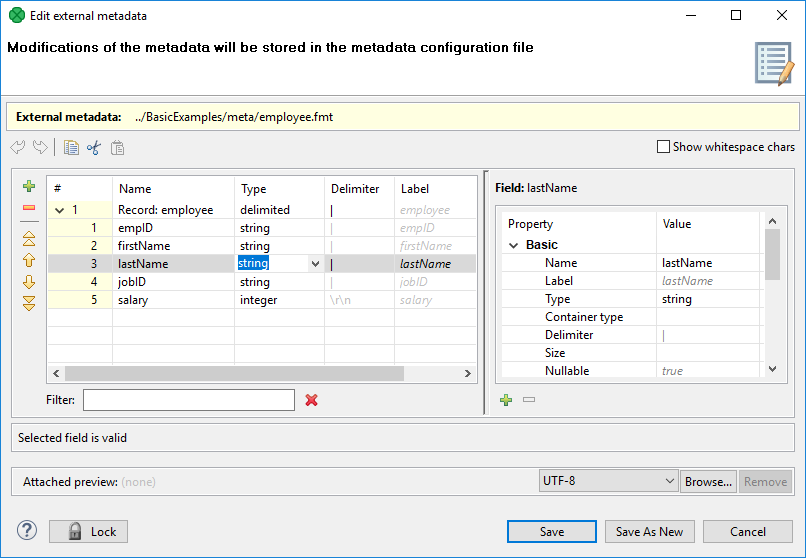
|
Save As New functionality is available only for an internal metadata. |
Trackable Fields Selection
In a Jobflow, the values of selected fields can be tracked.
The fields can be selected using the  Print field value into log with token status button, as show below:
Print field value into log with token status button, as show below:
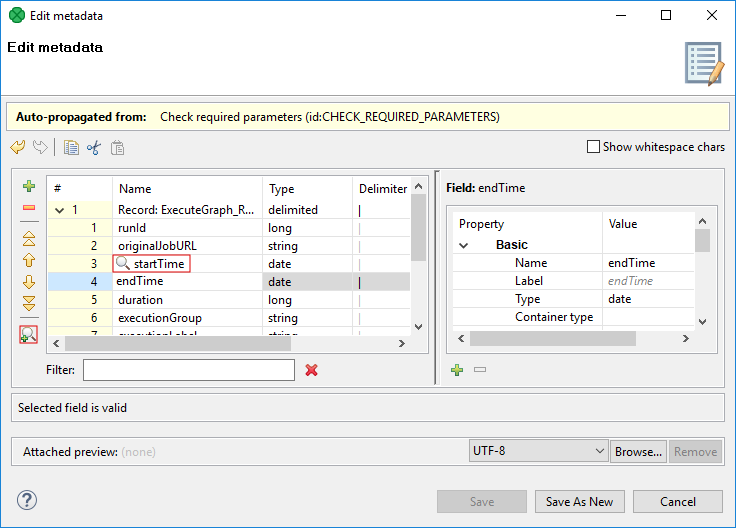
To deselect the fields, use the button  Do not print field value into log with token status.
The button appears only if the tracking of the field is enabled.
Do not print field value into log with token status.
The button appears only if the tracking of the field is enabled.
