Chapter 12. Troubleshooting
This chapter contains some infrequent errors you may encounter and solutions to them.
Windows
Windows SmartScreen
In the case of installation of CloverDX Designer on Microsoft Windows 8 the installer may be prevented from starting by SmartScreen.
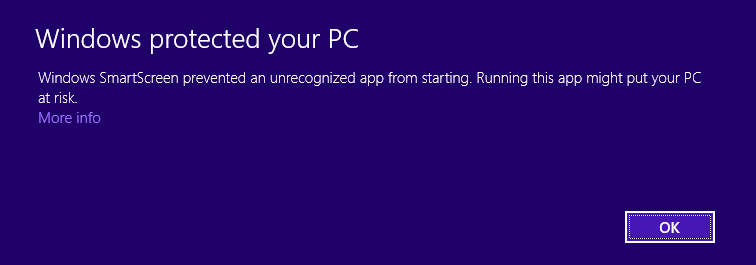 |
Figure 12.1. SmartScreen warning
To start the CloverDX Designer installer, click on More info, check that the publisher is CloverDX a.s. and then click on Run anyway.
More information about SmartScreen:
User Account Control
On Microsoft Windows, the User Account Control can prevent the installer of CloverDX Designer from running. Click to allow the installer to run.
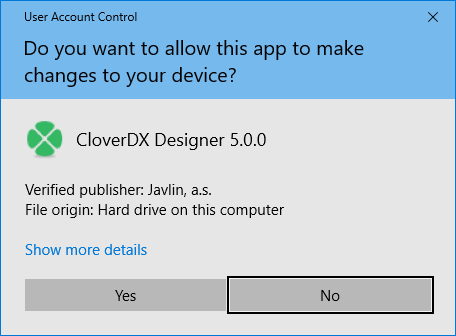
Figure 12.2. User Account Control Preventing the Installation
Windows 10 Firewall
Windows 10 shows security warning when Designer's Runtime is starting.
CloverDX Designer application starts as two processes: CloverDX Designer GUI and CloverDX Runtime. These processes need to communicate with each other over TCP protocol. You should allow the mutual communication with Allow access button.
Linux
Designer Stops Responding
Due to bug in Linux/GTK+, Designer runs out of number of open files
as the backend opens the file /etc/cups/client.cont many times.
As workaround, you can configure the printers in /etc/cups/client.conf file,
or add -Dorg.eclipse.swt.internal.gtk.disablePrinting to CloverDX.ini file.
See https://wiki.eclipse.org/IRC_FAQ#Why_does_Eclipse_hang_for_an_extended_period_of_time_after_opening_an_editor_in_Linux.2Fgtk.2B.3F,
https://bugs.eclipse.org/bugs/show_bug.cgi?id=215234
or https://bugzilla.gnome.org/show_bug.cgi?id=346903.
Welcome Page not Displayed
Welcome page requires webkitgtk library to be present on your system.
Install webkitgtk version 1.
Hints on Edges Have no Content
If hints on edges contain only the frame but no content,
you should install webkitgtk.
Component Editor Not Working
In older Linux versions (e.g. Ubuntu 16.04 MATE or Linux Mint 18 Cinnamon), Eclipse platform may experience some problems related to the system's GTK version. For example, when using GTK 2, the component editor in CloverDX Designer may not work properly.
In such a case, add the following parameter to CloverDXDesigner.ini
located in the root folder of your CloverDX Designer installation:
--launcher.GTK_version
2
This parameter forces CloverDX Designer to run using GTK 2 which may fix the problem.
Note: do not use the parameter on systems using GTK 3 (e.g. Manjaro with KDE Plasma 5), as it may cause other problems (e.g. non-functional tooltips in the graph editor).
Others
Subclipse
If you use CloverDX Designer with Subclipse plugin,
and perform the following steps:
In a project, create a directory aaa, create a file bbb,
delete the directory aaa, and rename file bbb to aaa;
you may encounter the message:
An exception has been caught while processing the refactoring 'Rename resource'. Reason: Problems encountered while moving resources. Error deleting markers for resource bbb. Resource aaa does not exist.
This problem is caused by caching resources by the Subclipse plugin and is not related to CloverDX.
If this message appears, refresh the project in Navigator.
