Preferences
Preferences influences execution of all profiler jobs.
Preferences dialog is accessible from → .
This dialog allows you to customize various program settings:
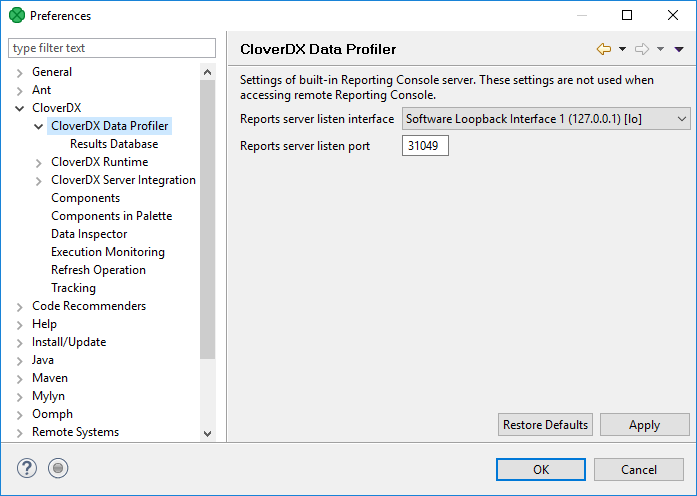
Figure 3.2. CloverDX Data Profiler preferences screen
CloverDX Data Profiler
Here you can set which of your network interfaces will host the Profiler server. This is configured in order to make your results accessible to other users. They can then connect to your server and observe your local job results and browse your Reporting Console themselves. The advantage is that other users do not need their own Profiler installed - a web-browser suffices. The server is automatically started after launching a local profiler job and shut down on closing the CloverDX Designer application.
![[Note]](../figures/note.png) | Note |
|---|---|
After upgrading to a new version, your browser may cache some of the old parts of the previous versions of the Reporting Console GUI. In such a case, you might need to clear the cache of your system browser. |
Results Database
In this sub-menu, you can have the results stored into an external database.
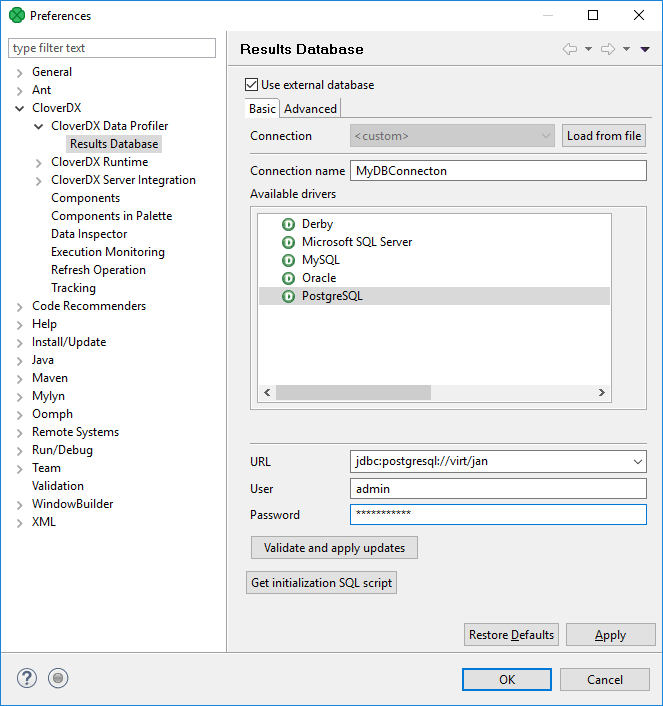
Figure 3.3. Results database settings
Check Use external database and specify a database connection (see Database Connection Properties). Using an external database is handy when:
working with huge databases
you would like to allow multiple users to share the database
Even though you can run data profiling jobs on any database supported by CloverDX Designer, you can only store the results into these kinds of databases: Derby, Microsoft SQL Server, MySQL, Oracle or PostgreSQL.
The Validate connection button serves this purpose:
it checks whether you can connect to the database
it verifies the database structure for profiling
![[Tip]](../figures/tip.png)
Tip It is useful to click this button even before you use the connection for the first time.
In case you can connect to the database but it contains no tables, you will get a dialogue asking whether these tables should be created. To be able to perform that, you have to obtain certain database privileges for these operations:
CREATE TABLE,ALTER TABLE,CREATE INDEXplus some more in Oracle:CREATE SEQUENCE, CREATE/REPLACE TRIGGER.Click to show the script which initializes the database. You can directly send the script to the DB administrator in case you cannot obtain initialization privileges yourself.
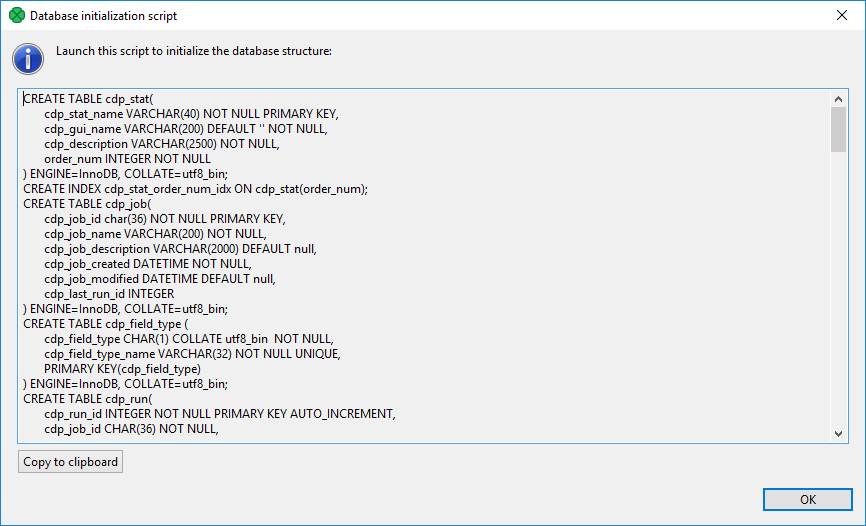
Figure 3.4. Getting database initialization script
