Database Table Profiling
CloverDX Data Profiler can analyze database tables. Follow the steps described in Creating Jobs and you will get a screen shown below.
You need a database connection to analyze a database tables
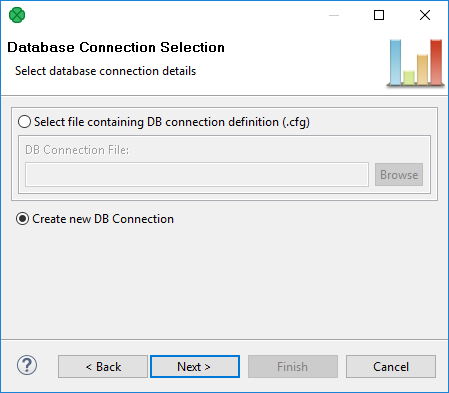
Figure 5.9. Connecting to database
You need a database connection to profile a database table.
You can either Create new DB Connection (continue with Creating a New Connection) or Use existing DB Connection (continue with Using an Existing DB Connection).
Creating a New Connection
Tick Create new DB Connection and use the Next (on the figure above).
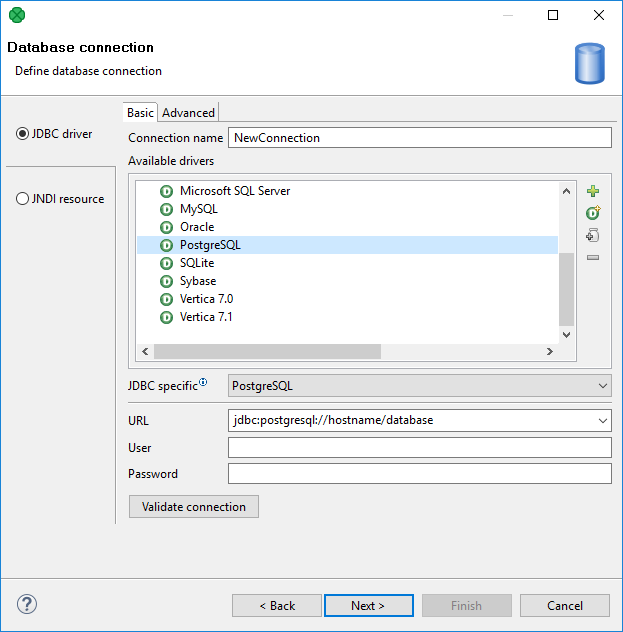
Figure 5.10. Creating new DB connection
You define a new database connection in the same way as in CloverDX graphs.
Select a driver (e.g. MySQL) in Available drivers. This will automatically fill-in the URL for you, although you may need to edit it furthermore.
Type-in the Username and Password you have been given by your DB administrator.
Finally, you can change your new connection's Name and use Validate connection to check if you can access the database. If so, click Next to proceed.
In order to learn more about creating new database connections, see Database Connection Properties.
Continue with Selecting a Table.
Using an Existing DB Connection
Select a file with an external connection (*.cfg).
The file already contains all the information needed to connect to a desired database,
so no more actions are necessary.
Just Browse for your file, select it in the dialog, and then use Next. To learn how to create external DB connections, see Externalizing Internal Database Connections.
Selecting a Table
In the next screen, you are to select a single table of the database you wish to work with. You can browse the database structure any way you want.
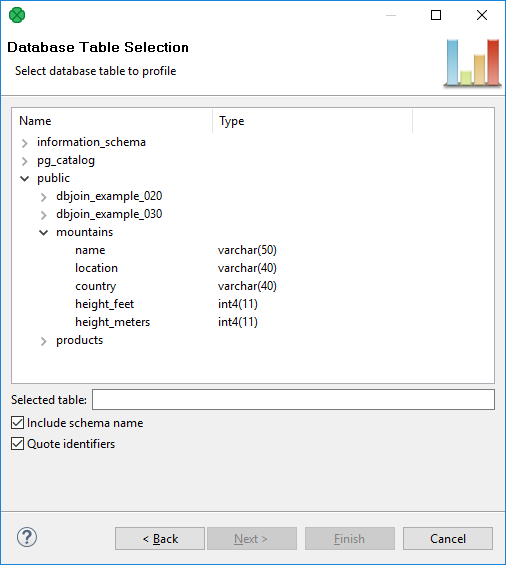
Figure 5.11. Choosing table from database
You can choose to Include schema name as a prefix before the name of the selected table. This is necessary to be able to read data from tables in different schemas (databases) than the implicit schema (database) for the DB connection specified on the previous page. Whether or not to include this prefix depends on the database you use. For example, on Oracle, MySQL, PostgreSQL and others, it is safe and recommended you always include the schema name. On the other hand, for Microsoft SQL Server it is best to use only the plain name of the table.
If you need to, you can also switch on Quote identifiers. This will place DB-specific quote characters around DB table/schema names (like in the screenshot). These characters differ in particular databases - they can be
"or\', etc.Selected table is a text field you are free to edit. You can also use CTL parameters there.
As soon as you click Next, metadata will be automatically extracted from the database so you do not need to handle it.
Where to go next
