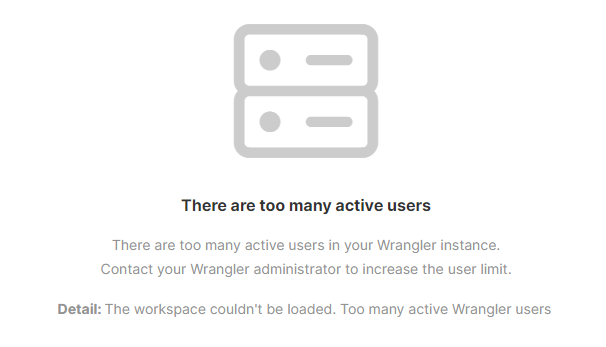
10. Wrangler administration
The Wrangler UI is accessible on every running
CloverDX Server instance at the following URL: http://[host]:[port]/clover/wrangler.
It can also be easily accessed from the Server’s login page by clicking on the Wrangler button.
Wrangler users
To access and use the Wrangler UI, users must have permissions Access to the Wrangler UI and Create sandbox.
It’s recommended to use the pre-configured user group called Wrangler, which already contains all the necessary permissions. See User groups for more information.
Wrangler workspaces
Wrangler workspace is a special type of sandbox used to store everything related to Wrangler. Every Wrangler user has their own Workspace automatically created when they log into the Wrangler UI for the first time.
The name of the automatically created Workspace is wrangler_home__[username].
The Wrangler Workspace contains the input files users uploaded into Wrangler UI; all created sources, jobs, targets, and also all the output data of the executed Wrangler Jobs.
Administrators can manage the Wrangler Workspace content in the Sandboxes section in the Server Console.
The storage for Wrangler Workspaces is by default the directory containing shared Server sandboxes, but the directory can be changed by using the workspaces.home server property. See workspaces.home for more information.
Wrangler jobs
The jobs users create in CloverDX Wrangler are called Wrangler jobs. They are saved in the Wrangler Workspace and can be executed by users.
All executed Wrangler jobs can be viewed similarly to other Server jobs in Execution history. Every execution of a Wrangler Job is backed by a generated subgraph which implements all sources, steps, and targets of the job. The jobs themselves do not have any tracking, but the underlying subgraphs track record numbers and other statistics like any other subgraphs.
Licensing: number of allowed Wrangler seats
The maximum number of allowed Wrangler seats is specified in the CloverDX Server license. The Server counts the number of used Wrangler seats as the number of currently existing Wrangler workspaces. To see how many Wrangler seats your license allows and how many are currently used, see license detail.
If a new Wrangler user logs in for the first time and there are no available seats, the following warning will appear and the user will not be able to create any Wrangler jobs. Existing Wrangler users will not be affected.
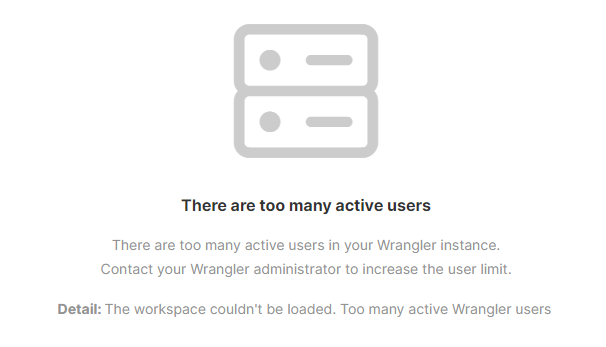
If you are interested in purchasing Wrangler seats reach out to your Account Manager or email sales@cloverdx.com.
Wrangler user limit exceeded
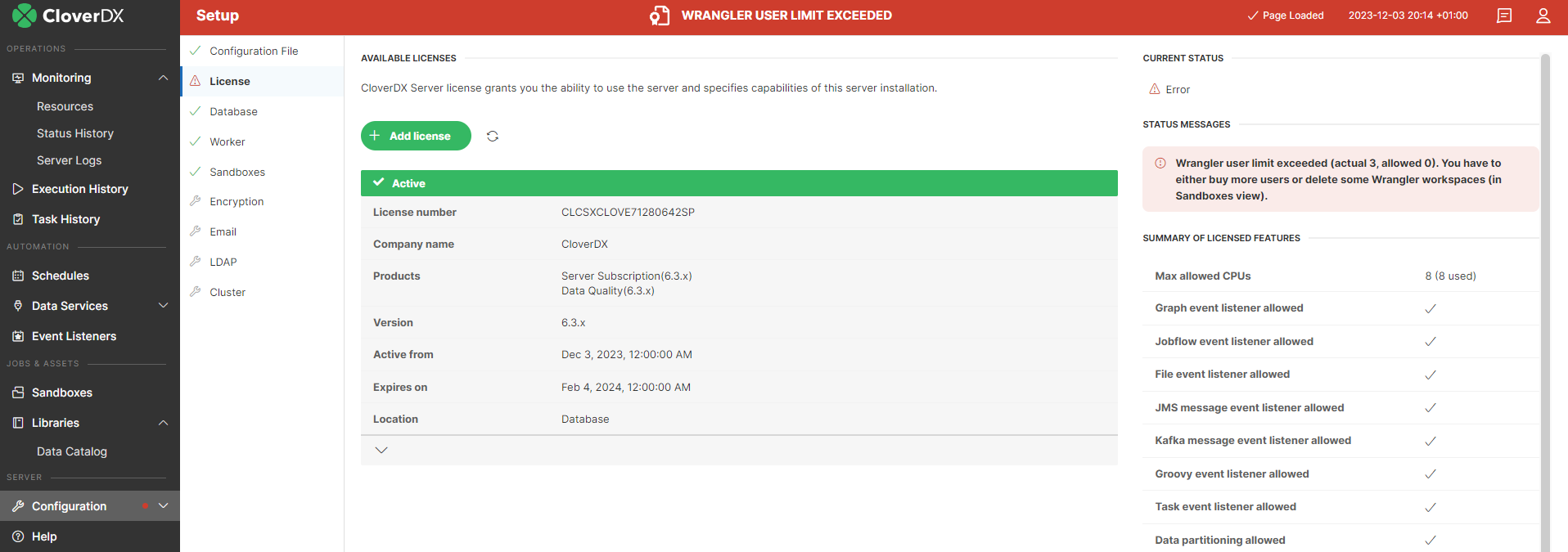
When the number of existing Wrangler workspaces exceeds the number of allowed Wrangler seats (e.g., when you load a new Server license with fewer seats, or your Wrangler license expires), a notification appears in the header of the Server Console. If you click on the message in the header, you will be redirected to the License section under Configuration > Setup, where you can see the number of allowed and used seats.
If there are more used seats than the license allows, users can still log in but no Wrangler jobs can be executed, and users in the Wrangler UI cannot see data previews of their jobs.
Decreasing number of used seats
To decrease the number of used seats to the number of allowed seats delete some of the existing Wrangler workspaces (i.e., sandboxes beginning with wrangler_home__).
| Before deleting a workspace please bear in mind that all the user’s created transformations and sources will be permanently deleted. |
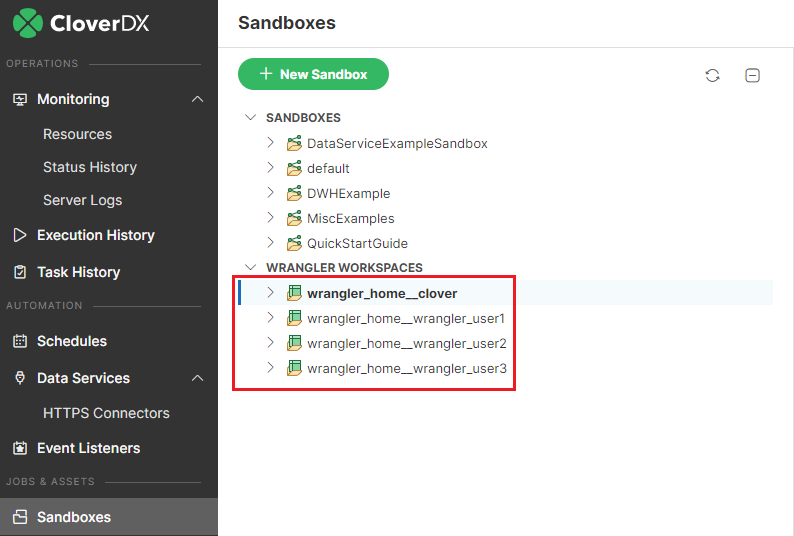
Disabling Wrangler
CloverDX Wrangler is an integral part of CloverDX Server and as such cannot be disabled. However, you can prevent users from logging in and taking up a seat by removing the Access to the Wrangler UI permission from some or all user groups. By default, this option is enabled only for the Administrator and Wrangler user groups.
