Chapter 15. CloverDX Server Integration
Preferences of CloverDX Server Integration allow you to tweak communication between Designer and Server.
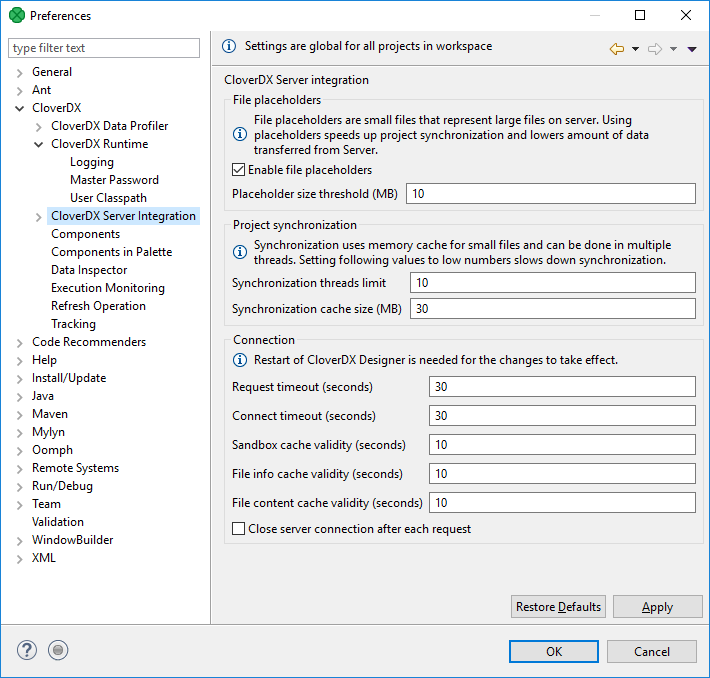
Figure 15.1. CloverDX Server Integration
Enable File Placeholders
Enables usage of placeholder files. The placeholder file serves to save your disk space and to speed up synchronization in server projects. The files with a size above the specified limit are replaced with placeholder files (in Designer).
Usually, you do not need to see the content of these files and you do not commit them into repository. See CloverDX Server Project.
Default: enabled
Placeholder Size Threshold
Files above this threshold are replaced with placeholder files. The size is in MB.
Default: 10
Synchronization Threads Limit
The maximum number of threads used for synchronization between CloverDX Designer and CloverDX Server. Using more threads can speed up synchronization in networks with high latency.
Default: 10
Synchronization Cache Size
While downloading files from CloverDX Server during synchronization, the content of files is cached in memory to improve the performance. This parameter sets the cache size.
Default: 30
Request Timeout
A request timeout of connection to CloverDX Server. The request timeout is in seconds.
Default: 30
Connect Timeout
Timeout of the connection to CloverDX Server. The timeout is in seconds.
Default: 30
Sandbox cache validity
Validity of sandbox cache. In seconds. Used for performance tuning in old (RSE) projects.
Default: 10
File info cache validity
Validity of file info cache. In seconds. Used for performance tuning in old (RSE) projects.
Default: 10
File content cache validity
Validity of file content cache. In seconds. Used for performance tuning in old (RSE) projects.
Default: 10
Close server connection after each request
Enables closing connection to the server after each request. Used for performance tuning in old (RSE) projects.
Default: false
Restoring Default Values
Use Restore Defaults to reset the values.
Restart CloverDX Designer to use new timeout values.
