Lotus Connections
To work with Lotus databases a Lotus Domino connection needs to be specified first. Lotus Domino connections can be created as both internal and external. See sections Creating Internal Database Connections and Creating External (Shared) Database Connections to learn how to create them. The process for Lotus Domino connections is very similar to other Database connections.
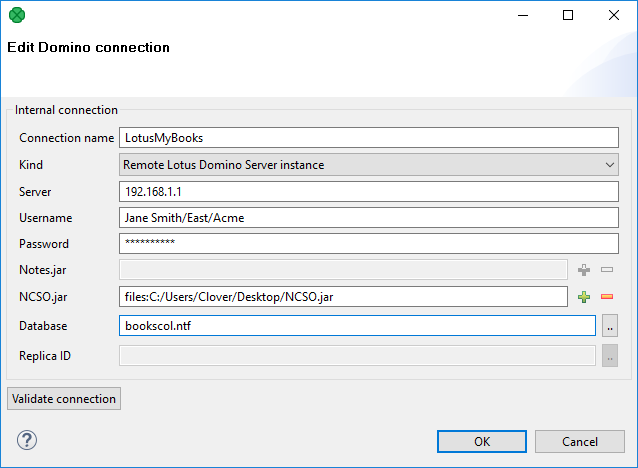
Figure 33.10. Lotus Notes Connection Dialog
Give a name to the connection (Connection name) and select the connection Kind. Currently the only Kind supported is to a Remote Lotus Domino Server.
When you are connecting to a remote Lotus server, you need to specify its location in the server field. This can be either an IP address or the network name of the server.
Connections to any kind of server require a username to be specified. The user name must match a Person document in the Domino Directory for the server.
You also have to fill in the password for the selected user. The access password can be encrypted. See Encryption of Access Password.
For a connection to be established, you are required to provide Lotus libraries for connecting to Lotus Notes.
To connect to a remote Lotus Domino server, the Notes.jar library can be used. It can be found in the program directory of any Notes/Domino installation. For example: c:\lotus\domino\Notes.jar A light-weight version of Notes.jar can be provided instead. This version contains only the support for remote connections and is stored in a file called NCSO.jar. This file can be found in the Lotus Domino server installation. For example: c:\lotus\domino\data\domino\java\NCSO.jar
To select a database to read/write data from/to, you can enter the file name of the database in the database field. Another option is to enter the Replica ID number of the desired database.
