Creating Jobs
Jobs are data profiling scenarios. A job defines which metrics analyze your data, the data source itself and metadata (see Metadata). Jobs are stored inside projects (see the section called “Working With Projects”).
To create a job, go to the main menu and navigate through → → . In the next screen, type in a new job name. It has to be unique within one project. Next, choose a project to save the job into.
![[Note]](../figures/note.png) | Note |
|---|---|
If you check Link to file in the file system and choose a destination, you can save the job to an arbitrary file outside the workspace. The file you are linking to will be overwritten. |
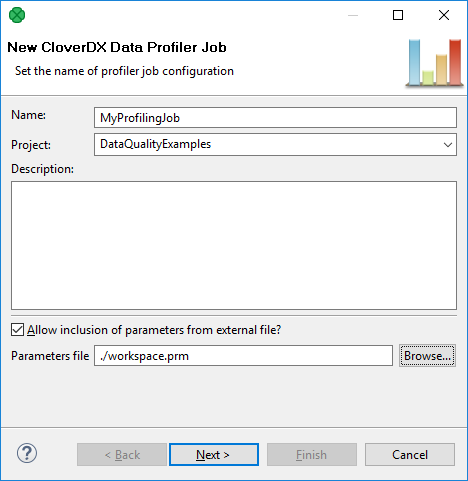
Figure 5.1. Creating a new job in project
Select the location of the *.cpj file.
We suggest to use the profile directory.
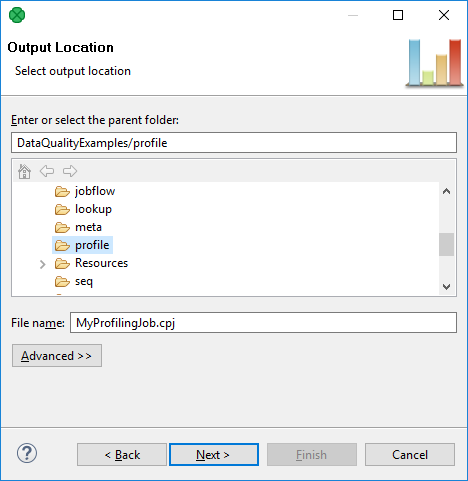
Figure 5.2. Storing new job in project
Data Source
On the Data Source screen (the figure below), select one of three available data formats to be analyzed:
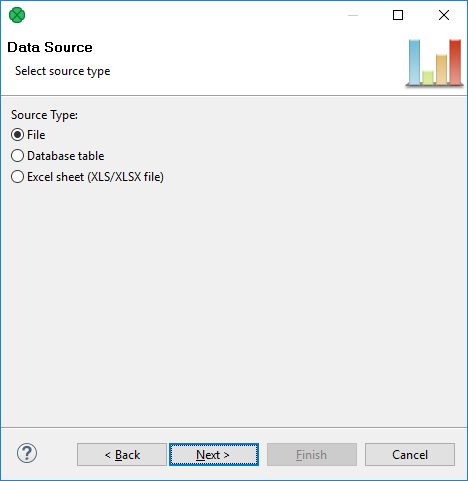
Figure 5.3. Choosing Data Source
According to the selected Source Type, continue with one of the following links.
File - File Profiling
Database table - Database Table Profiling
Excel sheet (XLS/XLSX file) - Excel Sheet Profiling
