Chapter 8. Activating
CloverDX Designer needs activating before you can use it. If Designer without a valid license starts, you are instructed to activate it.
Click Activate using license key to activate the Designer.
If you do not have a license key, the I need a license key button opens a web page where you can get a trial license.
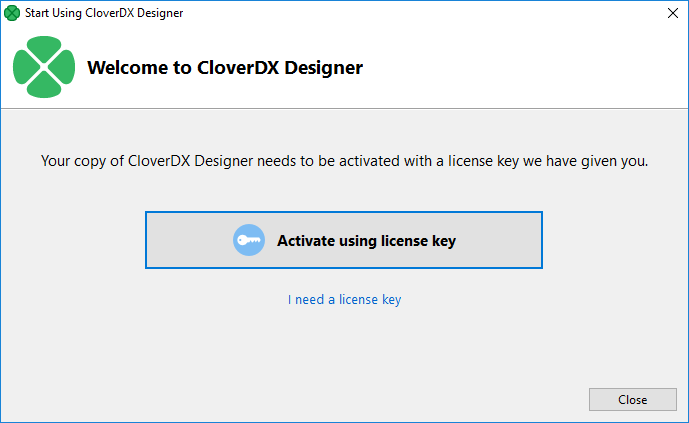
Figure 8.1. Choose licensing
Activation Using License Key
The license can be activated using a license key. Internet connection isn't necessary for this choice. Following pictures illustrates the process of new license activation.
Copy and paste the license text, or specify the path to the license file with Load from File button.
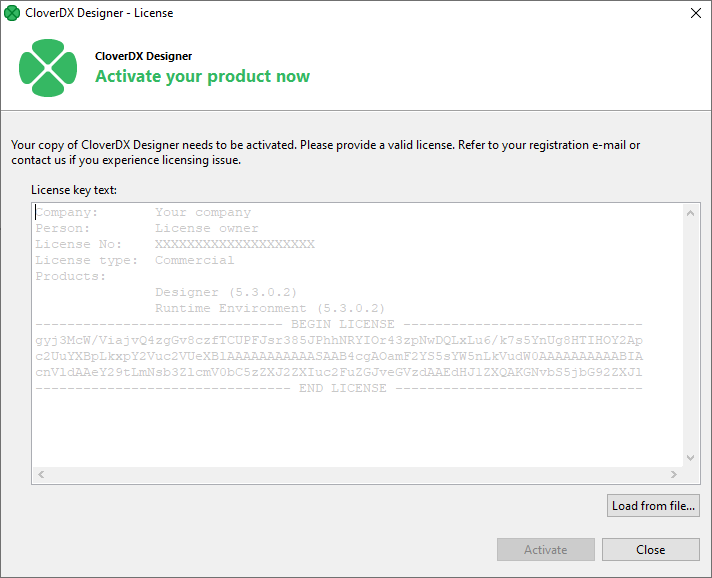
Figure 8.2. Dialog for specifying license
Confirm you accept the license agreement and click Finish button.
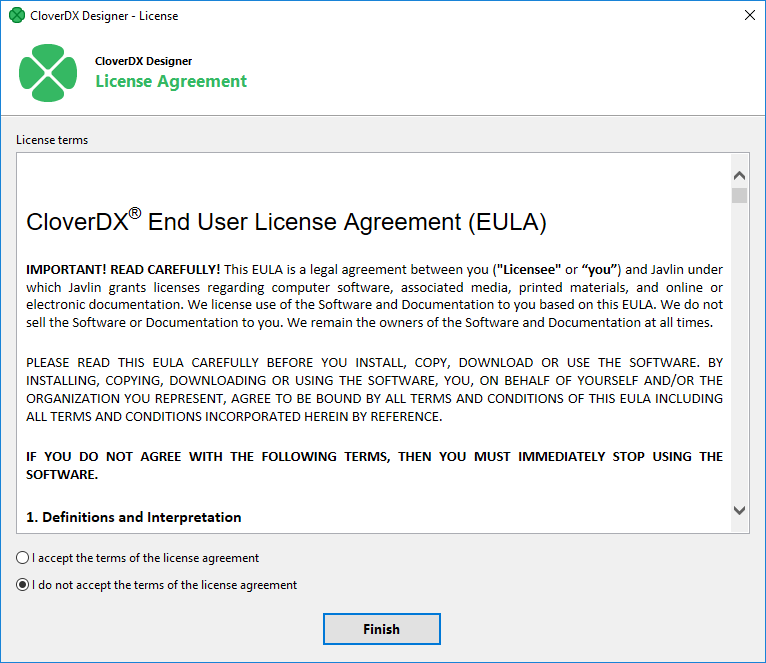
Figure 8.3. License agreement
The license has been applied, the CloverDX Designer has been activated.
Already activated license can be deleted with the help of License Manager.
![[Note]](../figures/note.png) | Note |
|---|---|
You should have received the license key by an email. If you are installing a trial version of CloverDX Designer you got the license key after the registration. The license key can be also acquired on your CloverDX Account: log in at www.cloverdx.com/login and under the section Download you see a View license key button. |
