Creating a New Data File
Now you need a data file. You probably have some. If not, you can create an example file as shown below.
The best practice is to place your input data into data-in.
Right-click data-in item in the Navigator pane and select
→ from the context menu.
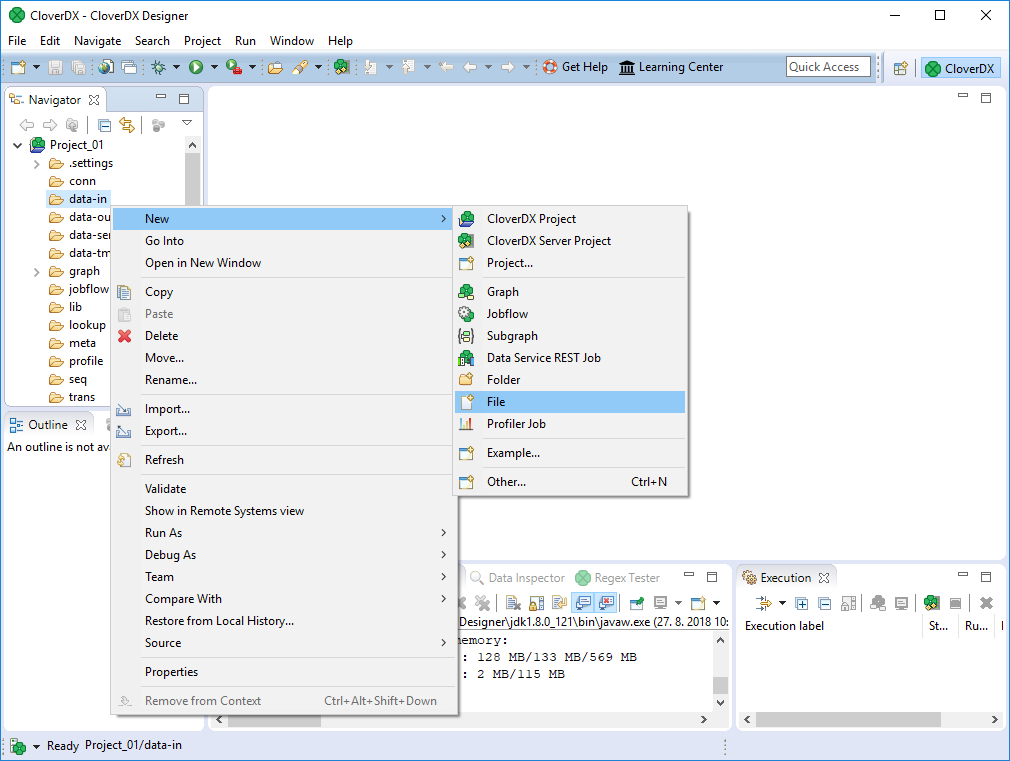
Figure 1.3. Creating a Flat Data File
Type file name, e.g. input.dat.
It will be created and stored in the highlighted data-in subfolder.
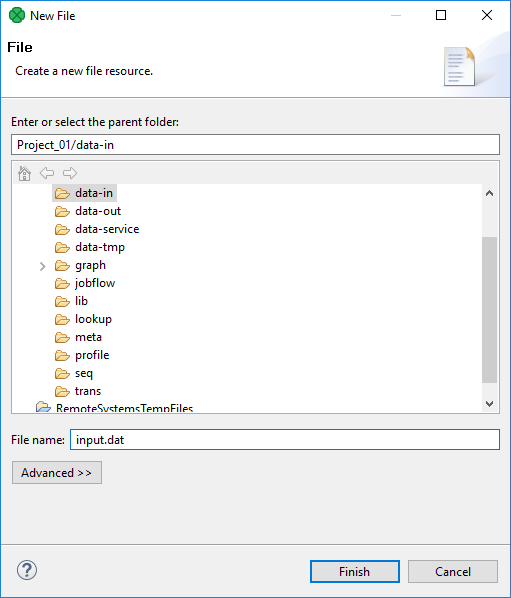
Figure 1.4. Selecting a Folder for the Data File
The file will be created and opened.
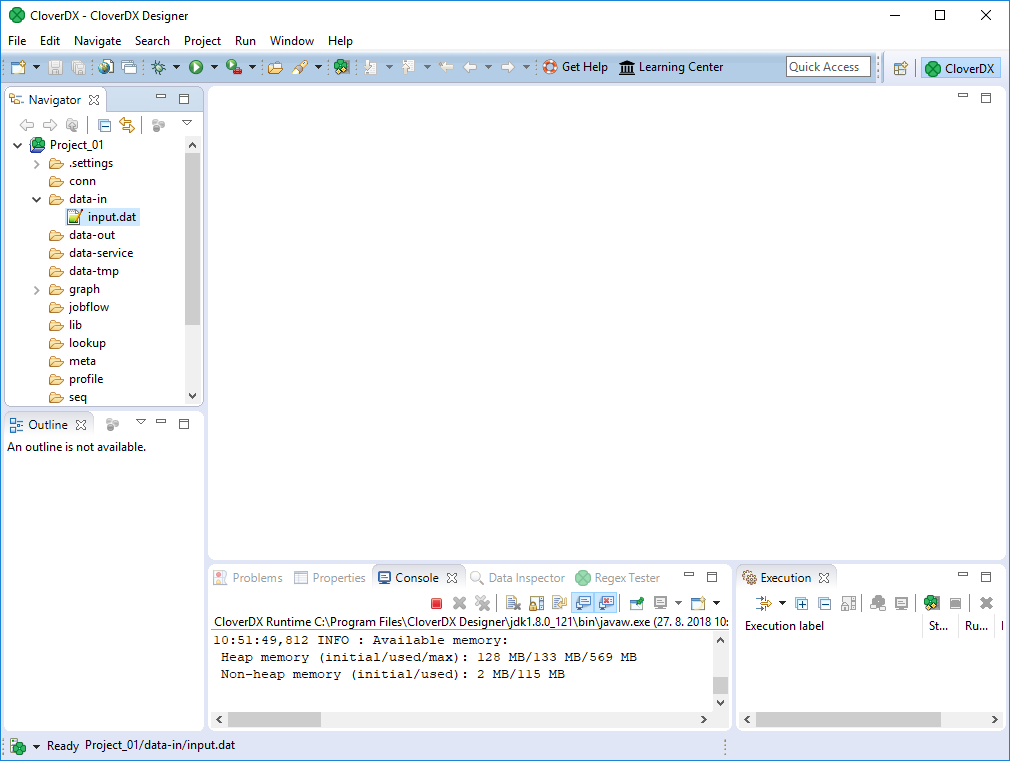
Figure 1.5. Still Empty Data File
Enter some data records in this file; for example, copy and paste the lines below (make sure there is an empty line at the end):
John;Smith;25000 Peter;Brown;30000 George;Hardy;20000 Richard;Gordon;22000 Mark;Taylor;40000 Michael;Lester;18000 George;Smith;30000 Albert;Brown;30000
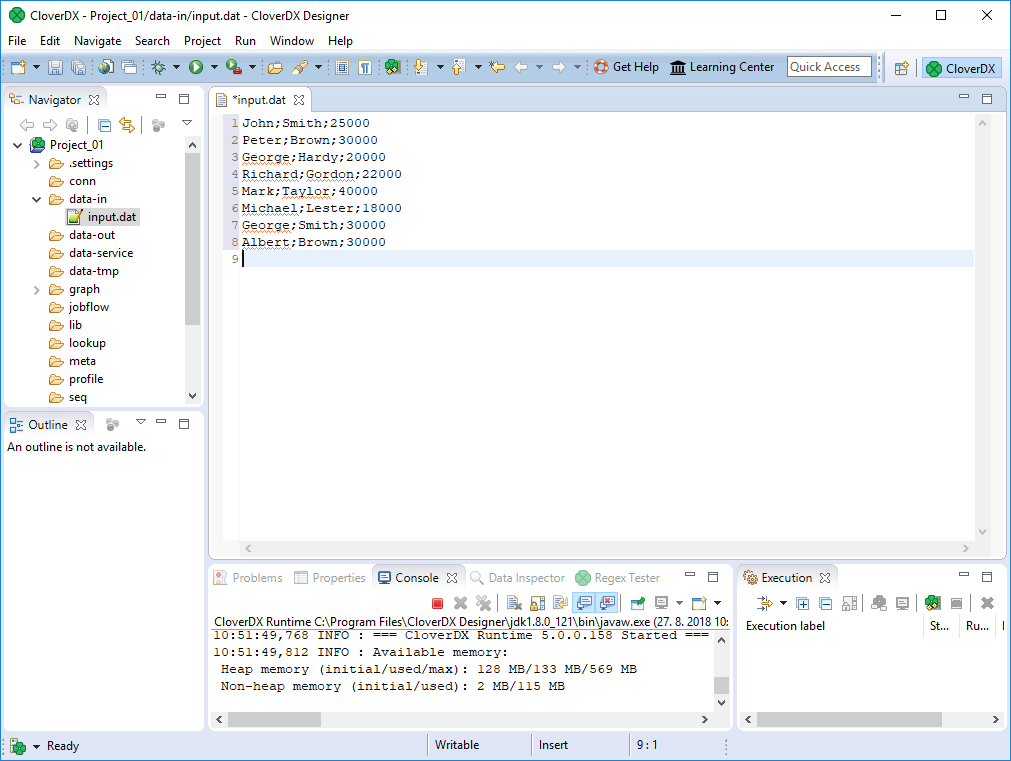
Figure 1.6. Filling the Graph with Delimited Data Records
Now you will create your graph.
