User Classpath
You can add your own libraries to the CloverDX Runtime classpath.
User Entries
Add your libraries under User Entries.

Figure 13.7. CloverDX Runtime - User Classpath
Add Projects
Add Project adds the source code of a project and all libraries of the project which are marked as exported to the classpath.
Note: Libraries can be marked as exported using → in context menu of corresponding project.
Add JARs
Adds .jar file(s).
The files have to be within the workspace.
Add External JARs
Adds .jar file(s).
The files do not have to be within the workspace,
they may be placed within an arbitrary directory on the file system.
Advanced
The button opens an additional dialog to choose not frequently used options.
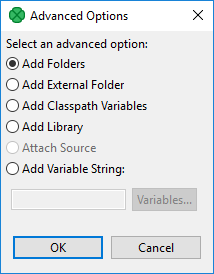
Figure 13.8. User Classpath - Advanced Options
Add Folder
Adds a folder with .class files within the workspace.
Add External Folder
Adds a folder with .class files.
The folder can be on arbitrary place within the system,
it does not have to be in the workspace.
Add Classpath Variables
Adds a variable name pointing to a .jar file,
folder with .class files.
It may be within the workspace or out of the workspace.
Add Library
Adds a library
(.jar file or set of .class files with a predefined name).
Opens a wizard for adding a library. You can use it, for example, to add CloverDX Engine libraries.
Add Variable String
Adds an environment variable. The value of the variable will be added to the classpath.
