Import CloverDX Project from URL
If you have a link from which you can download a CloverDX project, you can use the action. This action downloads the CloverDX project and automatically imports it to the CloverDX workspace.
You can find the action in the main menu ( → ) or you can right-click in the Navigator pane and select Import CloverDX Project from URL... from the context menu.
After that, the following window opens. You can paste the URL to this dialog:
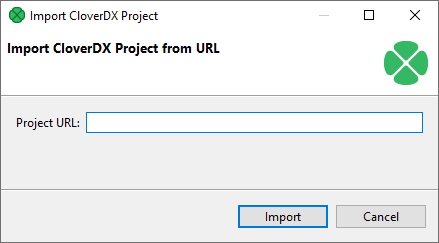
Figure 24.2. Import CloverDX Project from URL dialog
Alternatively, you can drag and drop a link from a browser to the Navigator pane of CloverDX Designer.
Action Import CloverDX Project from URL is available since CloverETL 5.5.0.
