Edit JMS Connection Wizard
Edit JMS Connection dialog enables to set up JMS connection.
The dialog can be opened from Outline Pane (See Creating Internal JMS Connections) or from Navigator (See Creating External (Shared) JMS Connections).
The Edit JMS connection wizard contains eight text areas that must be filled:
Name - name of the connection
Initial ctx [context] factory class - fully qualified name of the factory class creating the initial context
Libraries - use the plus button to add libraries
URL
Connection factory JNDI name - implements
javax.jms.ConnectionFactoryinterfaceDestination JNDI - implements
javax.jms.DestinationinterfaceUser - your authentication username
Password - password to receive and/or produce the messages
Validate connection Validates the connection. The connection is validated locally even if the project is remote.
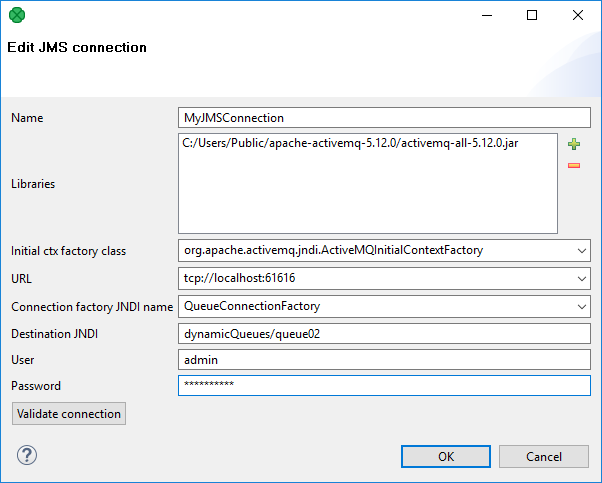
Figure 32.8. Edit JMS Connection Wizard
If you are creating the external (shared) JMS connection, you must select a filename for this external (shared) JMS connection and its location.
