Import Graphs
If you select the Import graphs item, you can click the button and you will see the following window:
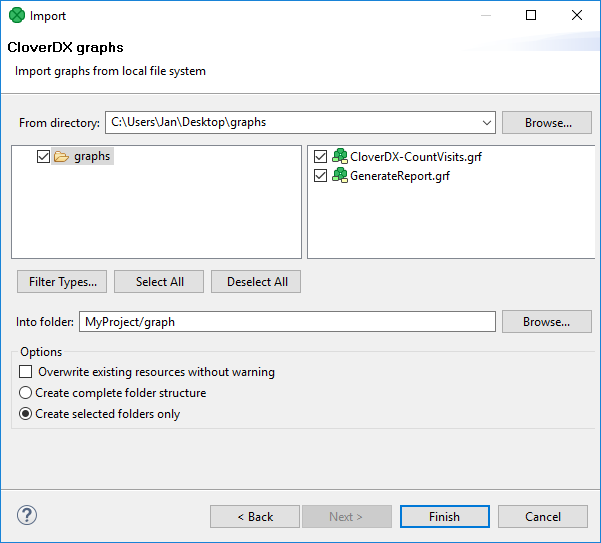
Figure 24.6. Import Graphs
You must select the right graph(s) and specify the source and target folder for copying the selected graph(s). By switching the radio buttons, you decide whether a complete folder structure or only selected folders should be created. You can also order to overwrite the existing sources without warning.
![[Note]](../figures/note.png) | Note |
|---|---|
You can also convert older graphs from 1.x.x to 2.x.x version of CloverETL Designer and from 2.x.x to 2.6.x version of CloverETL Engine. |
