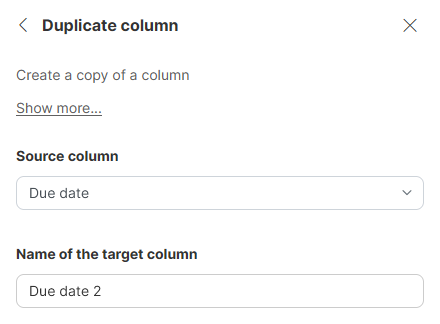
Duplicate column
Duplicate column step can be used to create a copy of an existing column - values and formatting are both copied.
Parameters
-
Source column: required, the column you wish to duplicate.
-
Name of the target column: required, the name you wish to give the new column. Name can contain special characters (like spaces) - new technical name for the column will be derived by replacing those with underscore character "_". Note that the new column will be placed immediately to the right of the source column - there is no way to control the location of the added column in this step. To do so, you can use Reorder columns step.
Examples
To create a copy of Due date column, configure the step like this:
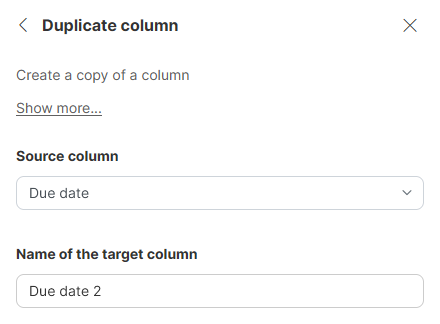
Remarks
-
The new column will be placed immediately to the right of the source column - there is no way to control the location of the added column in this step. To do so, you can use Reorder columns step.
-
New column will have the same type as the input column. It will also inherit the display format. If you change the display format of the input column even after the step was added, the format will be copied to the duplicate column. If you change display format of the duplicate column, it will not be copied to input column.
