Server Configuration Import
This function merges exported configuration into the Server. The configuration is loaded from an XML file which can be created by the Server Configuration Export function, or automatically generated. The Import function is located in Configuration > Import.
If you want to automate the process of configuration import, use the HTTP API Operation import_server_config.
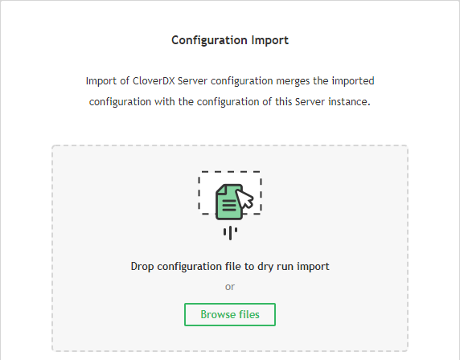
Figure 23.2. Server Configuration Import screen
The XML file defines configuration items to be imported. The items are matched against current configuration of the destination Server. Depending on result, the items are either added to the destination Server or existing item are updated. Matching of items is based on a key that depends on the item type:
Table 23.1. Codes for matching items in configuration import
| Item | Code |
|---|---|
| users | user code |
| user groups | group code |
| sandboxes | sandbox code |
| job parameters | triplet: job parameter name, sandbox code, job file |
| event listeners | event listener name |
| schedule | schedule description |
| launch service | triplet: service name, server user, service user group |
| data service | pair: sandbox, rjob |
| temp spaces | pair: temp space node ID, temp space path |
Configuration Import Process
Uploading Configuration
Select the XML file with exported configuration. As the first step, the Server executes a safe dry run import, without actually changing your Server's configuration. Once uploaded, the Server checks the validity of the configuration and displays a dry run log containing added/updated items or errors.
You will be notified if the source and target differ in at least minor version number (e.g. 4.8.1 and 4.9.0). Importing configuration from different version may generate more warnings which will require your attention.
Verifying Configuration
There are three main states that can occur in a dry run:
 The configuration is valid:
no errors have occurred and the configuration can be committed.
The configuration is valid:
no errors have occurred and the configuration can be committed.
 The dry run ended with warning(s):
the configuration can be committed,
but the warning(s) should be resolved after import.
The dry run ended with warning(s):
the configuration can be committed,
but the warning(s) should be resolved after import.
 The dry run ended with error(s):
the configuration cannot be committed until the error(s) are fixed.
Consult the dry run log to fix the errors in the XML file and re-upload it.
The dry run ended with error(s):
the configuration cannot be committed until the error(s) are fixed.
Consult the dry run log to fix the errors in the XML file and re-upload it.
Dry run log
The Dry run log displays changes in the configuration, warns the user about items in configuration that require their attention and notifies them about errors that must be fixed before commit. Changes in the configuration are displayed in a diff view; items before update have a red background while added items or items after update have a green background with changes highlighted:
Below is an example of a log entry indicating a change in the configuration
where a user smithj is added to a previously empty group configuration.
The diff view shows the change in two steps
(two lines grouped together with no space between them) as
'replacing' the empty group
( )
with the same group with the new user
(
)
with the same group with the new user
( ).
).
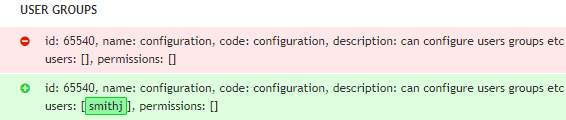
Figure 23.3. Updated User Groups - User added to a group
Committing Import
Once all errors are resolved and the configuration is valid, you can . After confirmation, Log of committed changes will display the results. The log can be downloaded, as well.
Some items may not be initialized properly after the import (e.g. their initialization requires presence of a cluster node that went down in the meantime or someone made changes on the Server between dry run and committing). User is notified about these problems in Log of committed changes with link to the affected items. You should check such items in respective sections of the Server console and change their settings to fix the issue or remove them.
