Chapter 8. Activating
CloverDX Designer needs activating before you can use it. If Designer without a valid license starts, you are instructed to activate it.
Click Activate using license key to activate the Designer.
If you do not have a license key, the I need a license key button opens a web page where you can get a trial license.
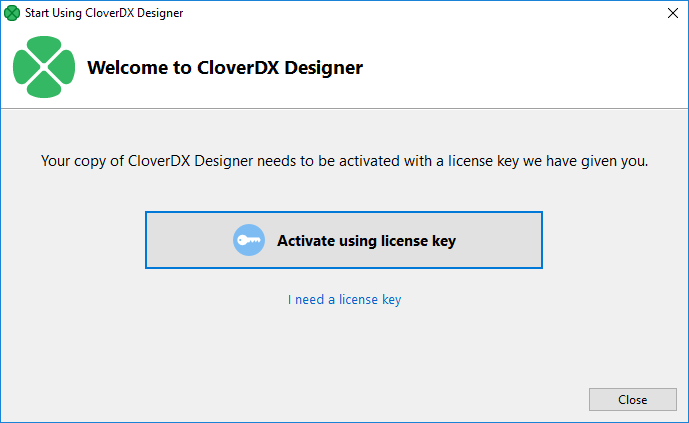
Figure 8.1. Choose licensing
Activate using License Key
There are two ways to activate with a new license:
Offline activation, if you have license key.
Online activation, if you have license number and password.
![[Note]](../figures/note.png) | Note |
|---|---|
You should have received the license key by an email. If you are installing a trial version of CloverDX Designer you got the license key after the registration. The license key can be also acquired on your CloverDX Account: log in at www.cloverdx.com/login and under the section Download you see a View license key button. |
