Activation Online
License number and password can be used for online activation of new license. Internet connection is necessary in this case. Following pictures illustrates the process of new license activation:
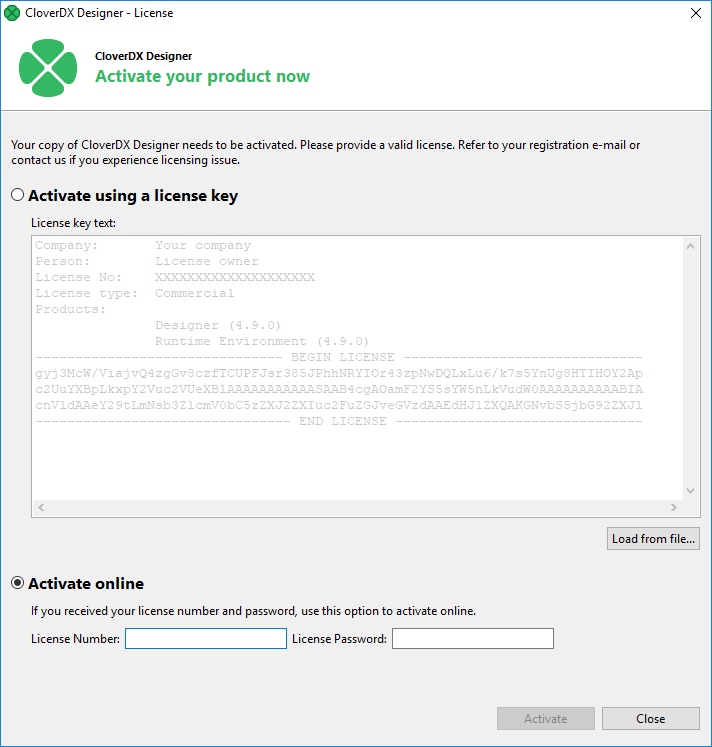
Figure 8.4. Select Activate online radio button, enter your license number and password and click Next.
Error message is shown if entered password or license number is not correct.
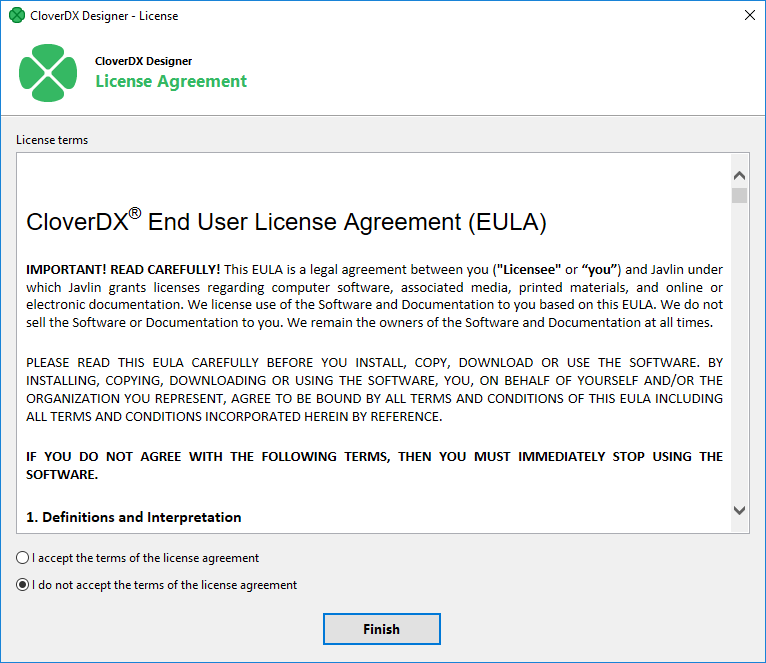
Figure 8.5. Confirm you accept the license agreement and click Finish button.
After these steps the information dialog about successful license activation is shown. Confirm dialog by pressing OK button to finish the process of activation.
Already activated license can be deleted with the help of License Manager.
![[Note]](../figures/note.png) | Note |
|---|---|
If the proxy server is needed for online activation it can be found in preferences: → → → . Set Active Provider to Manual and fill in proxy host, port and username and password if needed. |
