Creating an Empty Graph
Within CloverDX projects, you can create CloverDX graphs.
For example, you can create a graph for the
Project_01 by choosing → → .
You can also right-click the desired project in the
Navigator pane and select → from the context menu.
![[Note]](../figures/note.png) | Note |
|---|---|
Creating a new Jobflow works in a similar way. For Profiler Job, see ProfilerProbe. |
Choose a name of the graph and location to place it.
Save the graph in the chosen subfolder.
The .grf extension will be added to the selected name automatically.
Then, a .grf file appears in the
Navigator pane and a tab with the name of the graph opens.
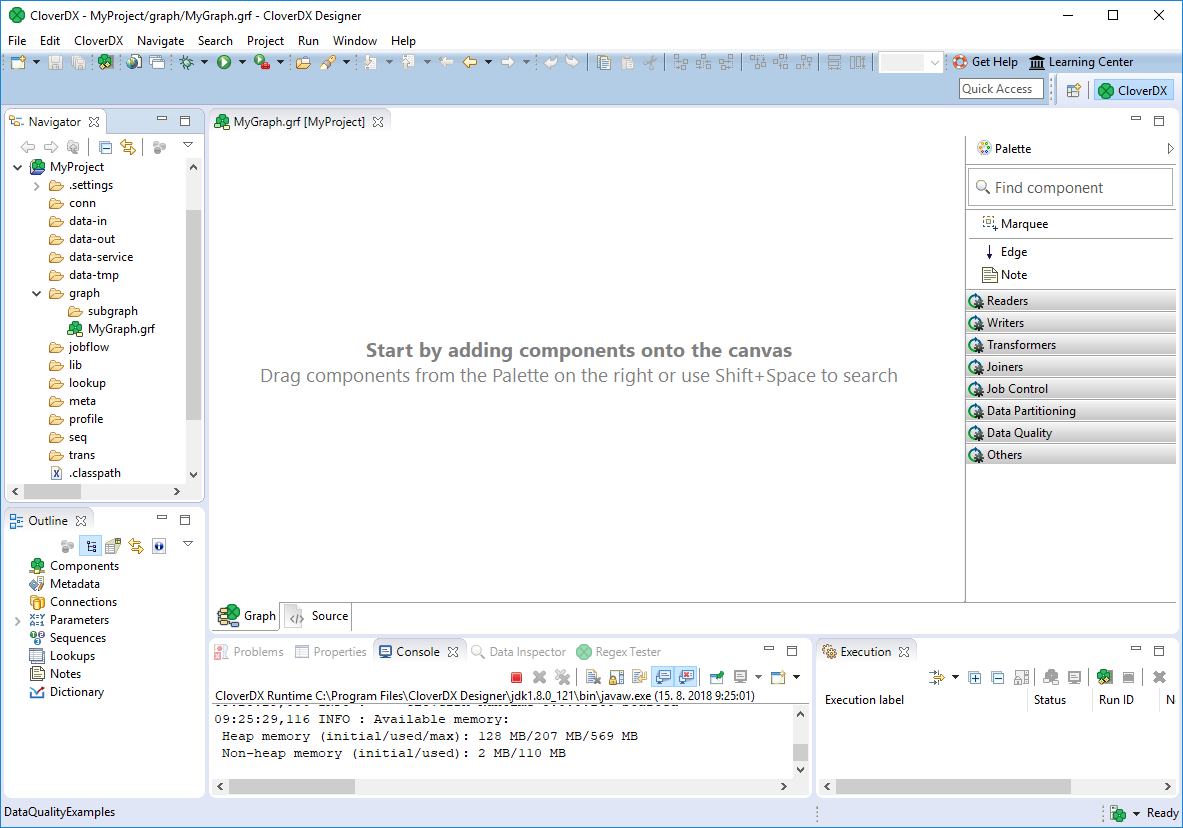 |
Figure 22.1. Graph Editor with a New Graph and the Palette of Components
