Windows Authentication on Microsoft SQL Server
Windows authentication means creating a database connection to Microsoft SQL Server while leaving User and Password blank (see figure below). Accessing the MS SQL database, the JTDS driver uses your Windows account to log in. The JTDS driver depends on native libraries you have to install. To enable this all, follow the steps described in this section.
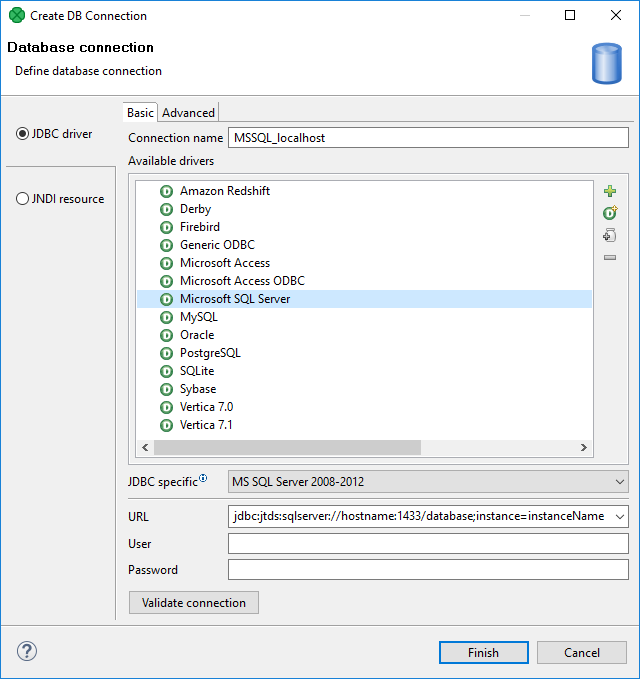
Figure 33.6. Connecting to MS SQL with Windows authentication.
CloverDX comes with a JDBC driver from JDTS.
However, it does not provide native libraries which are required
for JDTS to work with Windows authentication on Microsoft SQL Server.
Thus, it is necessary to download the native dll
(ntlmauth.dll) and perform some additional settings.
Getting the Native Library
CloverDX supports JTDS v. 1.2.8. To download the driver follow these instructions:
Get the dist package.
Extract the contents and go to folder
x64\SSO, orx86\SSO.Copy the
ntlmauth.dllfile (for 64b or 32b version of CloverDX, respectively) to a folder, e.g.C:\jtds_dll.
Installation
Now there are two ways how to make the dll work.
The first one involves changing Windows PATH variables.
If you do not want to do that, go for the second option.
Add the absolute path to the
dllfile (C:\jtds_dll) to the WindowsPATHvariable. Alternatively, you can put thedllfile to some folder which is already included inPATH, e.gC:\WINDOWS\system32.Modify the
java.library.pathproperty for all members of the CloverDX Family of products:Designer
Modify VM Parameters in the graph's Chapter 14, Runtime Configuration screen (see figure below). Add this line to VM parameters:
-Djava.library.path=C:\jtds_dll![[Note]](../figures/note.png)
Note The runtime configuration is valid for all graph within the same workspace.
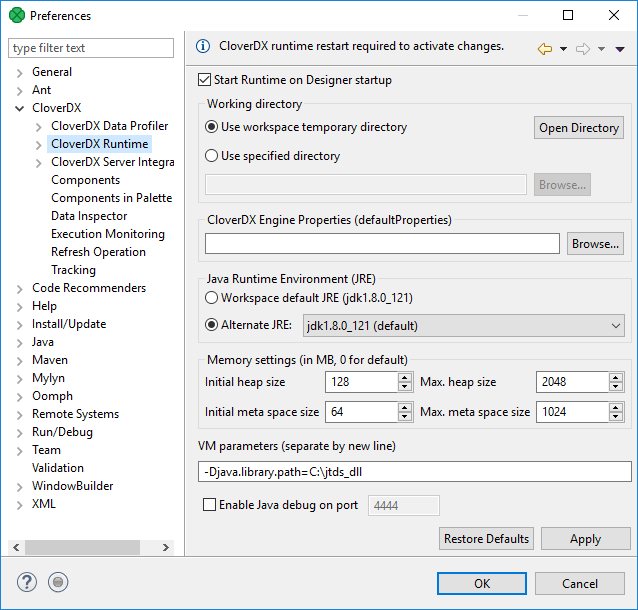
Figure 33.7. Adding path to the native
dllto VM parameters.CloverDX Server
In the script that starts Tomcat, add the
-Djava.library.path=C:\jtds_dlloption toJAVA_OPT. For example, add the following line at the beginning ofcatalina.bat:set JAVA_OPTS=%JAVA_OPTS% -Djava.library.path=C:\jtds_dll
MS SQL Server - make sure you have:
TCP/IP
Enabledin →TCP Port set to 1433 in TCP/IP → →
