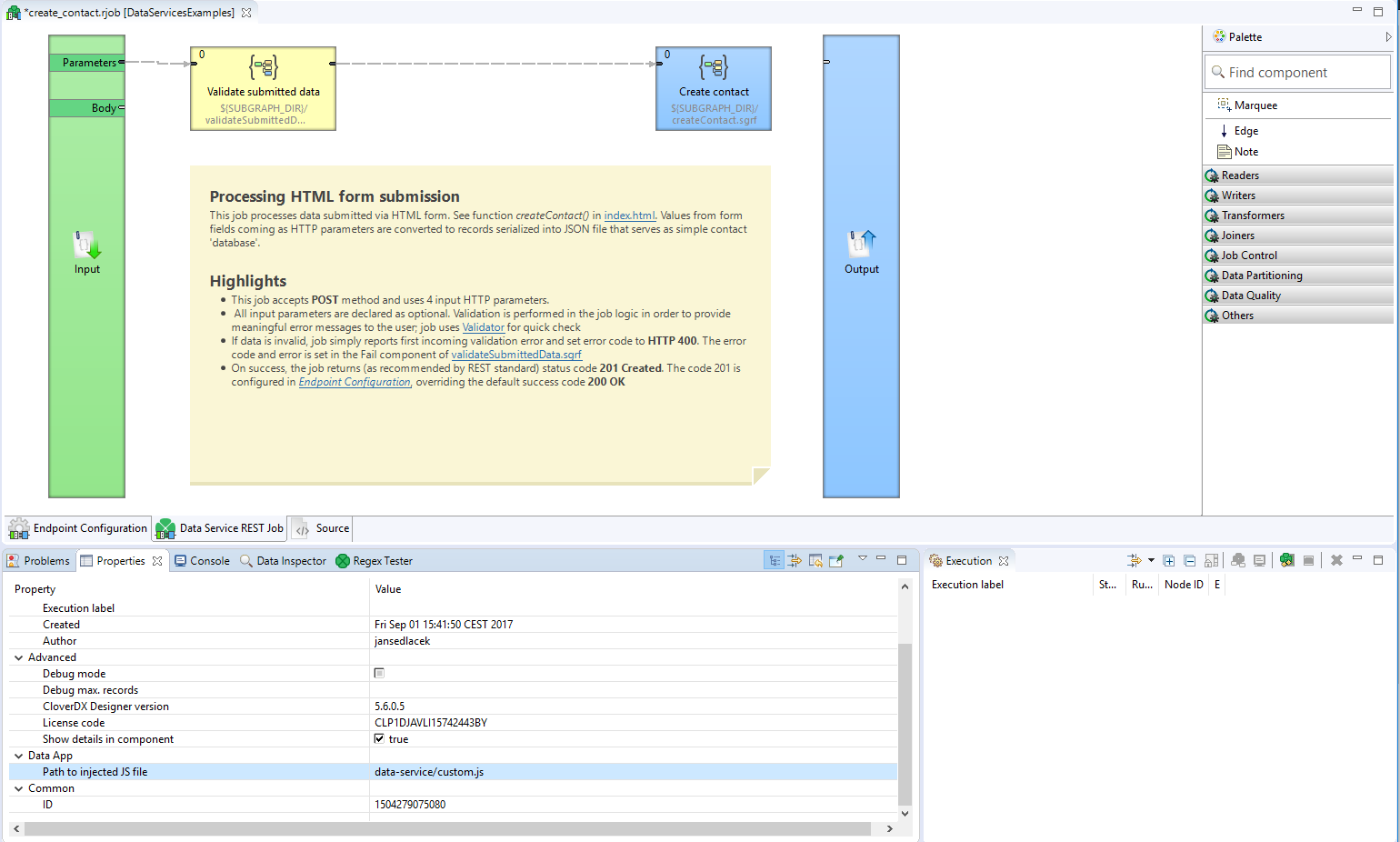
Customizing Data Apps
You can inject JavaScript code to every Data App to change the behavior or style of the frontend. An example of this can be found in Data Service Examples. See Data Services Examples. To inject JavaScript code to a Data App form, create a JavaScript file in the sandbox, then set the Path to injected JavaScript file Rest Job property. The property should contain a path to the JavaScript file relative to the sandbox root folder.
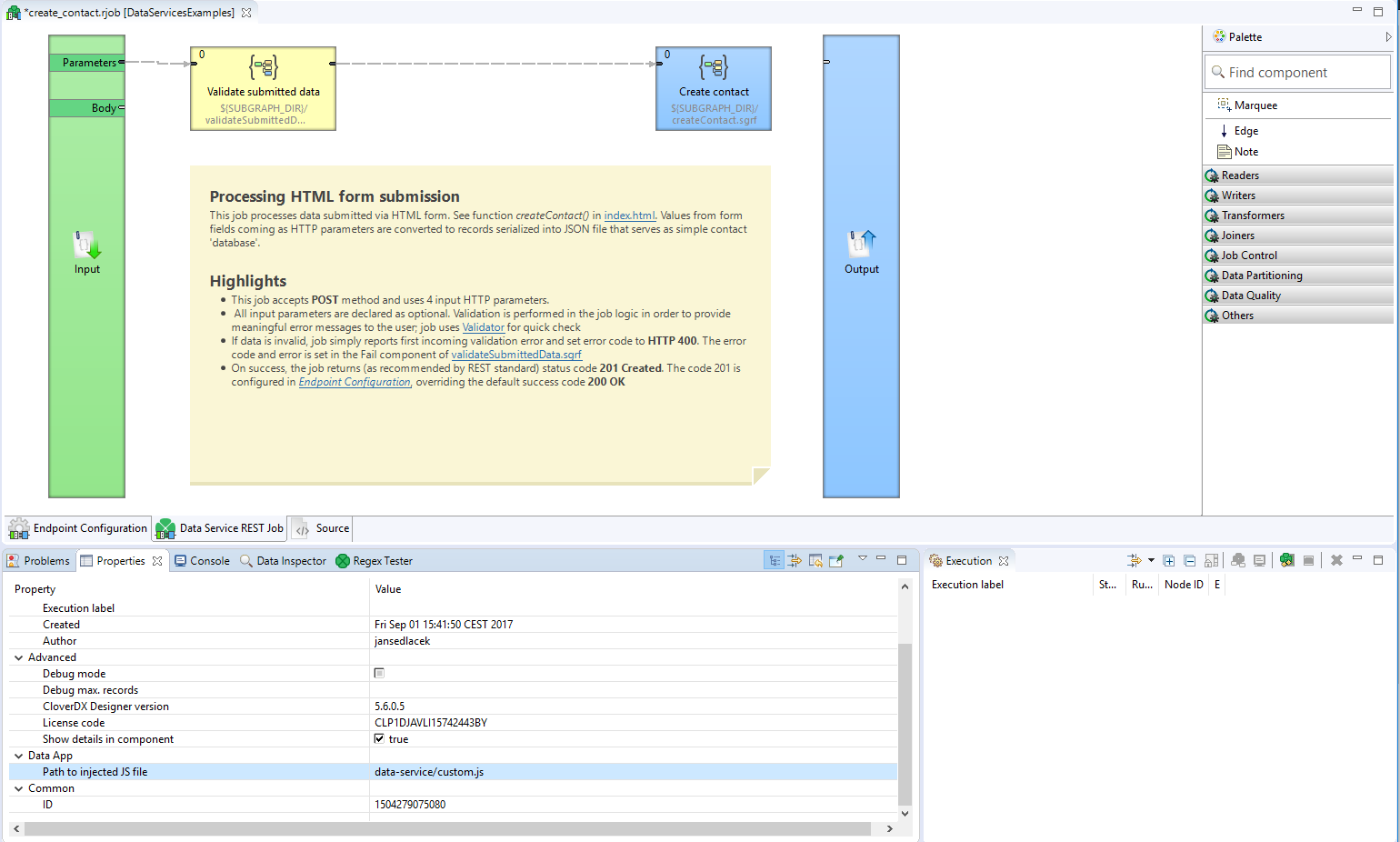
Functions defined in the JavaScript file are added to the global scope of the browser, meaning they are added to the window object and can leak into other Data Apps. Event listeners registered may also cause memory leak issues, it’s always a good practice to remove these event listeners. To avoid leaking functions or memory, clean up the global scope using the cleanupHook function. This is a function that if exists in the global scope its executed by the Data App before leaving the Data App form, this function itself is then cleaned up automatically. In order to execute some action before the Data App form is submitted, you can define a function with the name beforeSubmitHook, if this function exists in the global scope when running the Data App it is executed and its return value is checked. If the function returns a truthy value the Data App form is submitted, otherwise, the submission is interrupted. The usage of both of these functions is demonstrated in the Data Services Examples.
Setting input values from JavaScript
The values of the form can be set programmatically using JavaScript, with one caveat, that after setting the value to the input field an input event needs to be dispatched so that the Data App can detect the value change. For boolean types, a checkbox is rendered in that case the change event has to be fired.
// Select the input element, the id is calculated as name of parameter + '_input'
const inputElement = document.getElementById('parameter1_input');
// Set the new value
inputElement.value = "New Value";
// Fire input event so the Data App can detect the change
inputElement.dispatchEvent(new Event("input"));
// For checkboxes the checked attribute can be set
const checkbox = document.getElementById('booleanParameter_input');
checkbox.checked = true;
// For checkboxes change event needs to be fired
checkbox.dispatchEvent(new Event("change"));Setting Enum selection options from JavaScript
For enumeration typed Rest Job Parameters a select widget is rendered. It is possible to add selection options to this widget. For each widget there is a hidden input field where the values can be set, same as for other input fields an input event has to be dispatched.
// Hidden component where values for the enum can be set.
const hidden = document.getElementById('Email_input_values');
// Define options
const emails = [
{
label: "John",
value: "john@example.com",
},
{
label: "Peter",
value: "peter@example.com",
},
];
// Set input value as string.
hidden.value = JSON.stringify(emails);
// Fire input event so Data Apps can detect the changes.
hidden.dispatchEvent(new Event("input"));