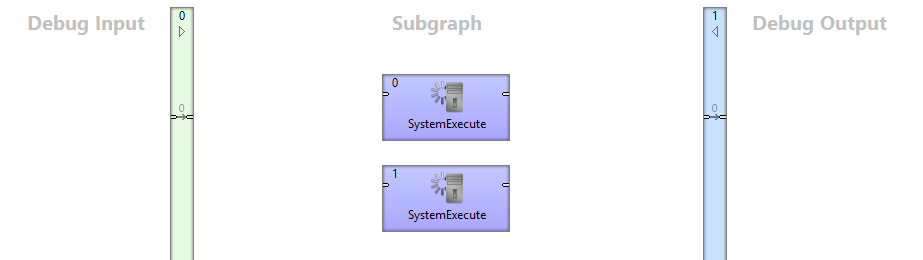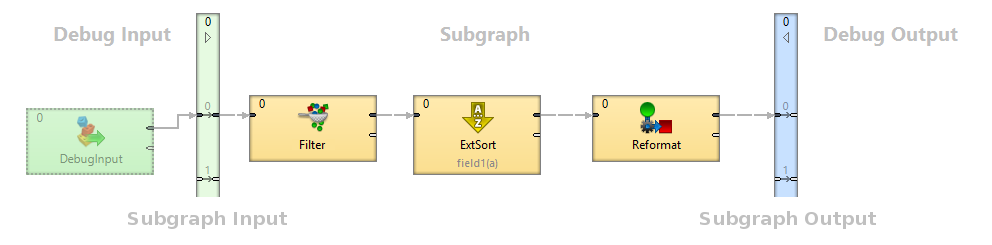
17. Subgraphs
Subgraphs overview
Subgraphs introduction
What is a subgraph
Subgraph is a user-defined reusable component with logic implemented as graph instead of Java code.
Subgraph definition is a regular graph and may use any graph elements (components, connections, lookups, sequences or parameters).
Subgraphs can be nested; a subgraph definition may use other subgraphs.
Subgraph definition is stored in a separate file with *.sgrf extension.
In default CloverDX project layout, a directory ${PROJECT}/graph/subgraph is created for storing subgraph files.
You can reference this directory via the ${SUBGRAPH_DIR} parameter.
Use the Subgraph component to reference a subgraph in a regular graph. Once configured with a subgraph file, the Subgraph component automatically updates its ports according to ports from subgraph definition.
What are subgraphs good for?
Simplifying complex transformation logic
Use subgraphs to visually reduce the number of component in complex graphs and highlight important processing logic.
Creating reusable blocks of logic
Subgraphs allow developing prefabricated blocks of logic that can be used by other members of development team. This approach to transformation development promotes reusability and standardization.
Creating connectors
Subgraphs provide an easy way to create new connectors from webservices or databases. Webservices communicate over HTTP protocol and provide data in JSON or XML format that needs to be preprocessed before use in transformation logic. Subgraphs can hide the parsing logic and provide data in easy-to-consume format.
Similarly for databases with complex relational structure, the DBAs can develop tuned-up queries for accessing data via optimized views and indices then publish the queries in the form of subgraphs as easy-to-use connectors to common data entities.
Design & execution
-
Create a body of subgraph in the same way as an ordinary graph. You can use the same components, structure and overall approach.
-
Use connections, lookup tables, dictionary, etc. All these features are available in the subgraphs as well as in the graph.
-
Define an input and output interface. The interface - input and output ports of subgraphs component - is defined by components SubgraphInput and SubgraphOutput.
-
Launch as a single unit or from the graph. Subgraph can be launched as a standalone graph or as a component from a parent graph.
Anatomy of subgraphs
Graph defining a subgraph contains the following sections:
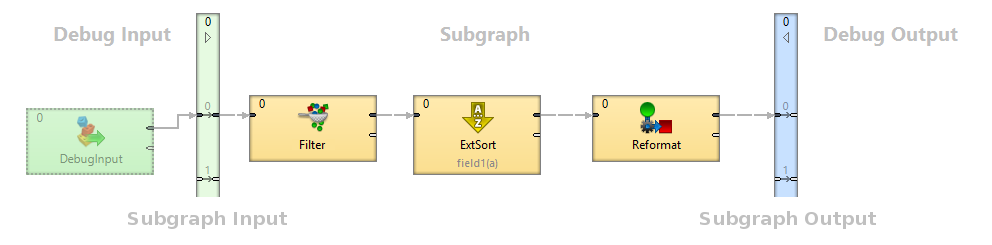
-
SubgraphInput
-
Represents inputs of Subgraph
-
Each Subgraph contains exactly one instance of SubgraphInput component
-
The number of its output ports define the number of subgraph’s inputs
-
-
SubgraphOutput
-
Represents outputs of Subgraph
-
Subgraph contains exactly one instance of the
SubgraphOutput component
-
Number of its input ports define the number of subgraph’s outputs
-
-
Body of a subgraph
-
Contains implementation of subgraph logic
-
Subgraph body can contain components (e.g. Reader) not connected to SubgraphInput or SubgraphOutput to access external data sources or static data sets.
-
Body of a subgraph may contain multiple phases and define component allocation for execution control. Phases and allocation are applied separately from a parent graph. For phases, this means that as a subgraph is started in a phase of its parent graph, then the subgraph’s first phase runs, then second, third, etc. After all phases of the subgraph finish, it’s considered finished by the parent graph and the next phase of the parent graph can start.
-
Components in a subgraph body can use own connections, lookups, metadata and parameters.
-
-
Debug Inputs
-
Any components connected to input ports of the SubgraphInput component.
-
Can be used to generate test data when developing and testing subgraph logic.
-
Components in debug input section will be automatically disabled when a subgraph is executed from a parent graph, this is visualized by graying out these components.
-
-
Debug Outputs -
Any components connected to an output port of the SubgraphOutput component, or with higher phase than SubgraphOutput.
-
Can be used to inspect and store test data when developing and testing a subgraph.
-
Components in the debug output section will be automatically disabled when subgraph is executed from a parent graph, this is visualized by graying out these components.
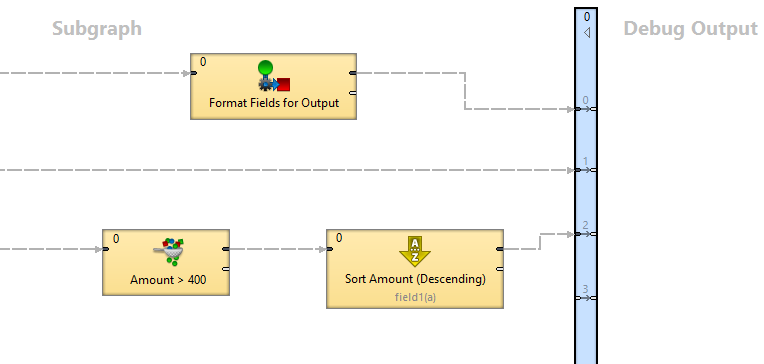 Figure 143. Example of subgraph with multiple output ports
Figure 143. Example of subgraph with multiple output ports -
Subgraphs vs. jobflow
While both subgraphs and jobflow provide a way of creating reusable processing logic, they serve different purposes.
Subgraphs behave the same as other built-in components; they stream data to a parent graph. When used in a graph, they execute in parallel with other components running in the graph.
Use subgraph when you need to create a new component that should be used in ETL processing and exchange large amounts of data with other components.
Jobflow in its nature provides step-by-step sequential processing. Individual steps in jobflow do not exchange large amounts of data, instead they pass status and configuration parameters to each other.
If you need to create logic that should be executed as one of several processing steps or you want to react to a job status after its execution, create a graph and call it from a jobflow via ExecuteGraph.
|
Unlike jobflow, graphs and subgraphs cannot contain cycles; thus, subgraphs cannot be called recursively. |
Using subgraphs
You need to place and configure a Subgraph component in order to use a subgraph as a component in a regular graph. There are three ways to do this:
-
Drag and drop a subgraph
*.sgrffile from the Project Explorer view into the Graph editor. This will automatically create a Subgraph component and configure it to use the selected subgraph. -
Insert subgraph using the Add Component dialog (activated via Shift+Space shortcut). Subgraphs can be selected as ordinary components, you can search for available subgraphs by entering the keyword “subgraph” into the search filter. The dialog displays subgraphs from a project where your graph resides.
-
Drag and drop the Subgraph component from the section to the graph editor and configure the Subgraph URL attribute to point to subgraph definition.
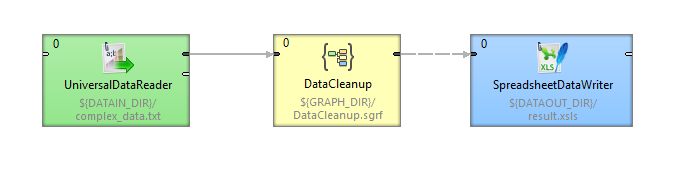
Configuring subgraphs
Subgraph is configured in the same way as any other component - using attributes.
Graph parameters and dictionary passed into the graph can be changed or set up in the Input mapping attribute of the Subgraph Component.
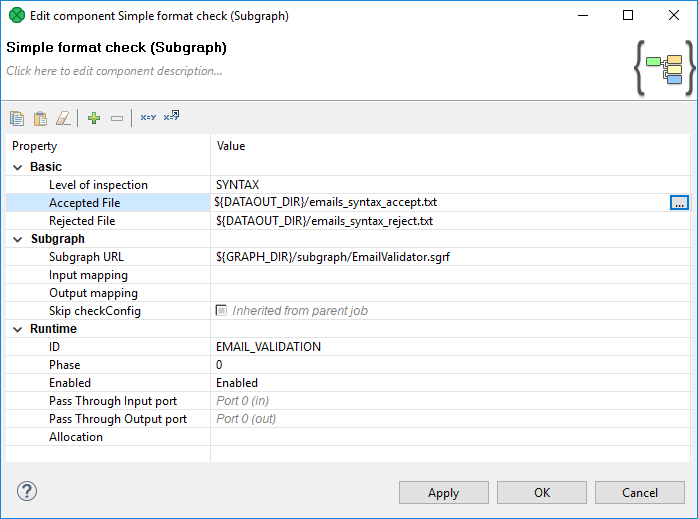
The subgraph on figure above has two user-defined attributes: Sort key and Filter Expression.
User defined component attributes - public parameters
The Subgraph component does not have a fixed number of attributes. The subgraph can expose any attribute of a component being used in the subgraph using public parameters, the values are set up as attributes of the Subgraph component. This way you can, for example, set up filter expression used in a subgraph using the attribute of the Subgraph component.
Meaning and type of user-defined attributes depend on particular subgraph.
Developing subgraphs
There are two ways how to create a subgraph.
Wrapping
Subgraph wrapping is a way to convert a section of existing graph into a subgraph. Wizard will let you copy additional graph elements (metadata, connections, lookups) from a parental graph to subgraph.
Wrapping in steps
-
Select components you would like to move into a new subgraph.

-
Use the right mouse button and choose Wrap As Subgraph.
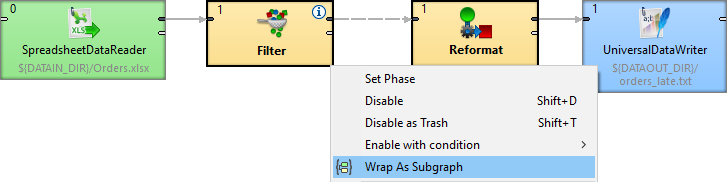
-
Enter the name of the subgraph file (
*.sgrf) and order of its input and output ports.
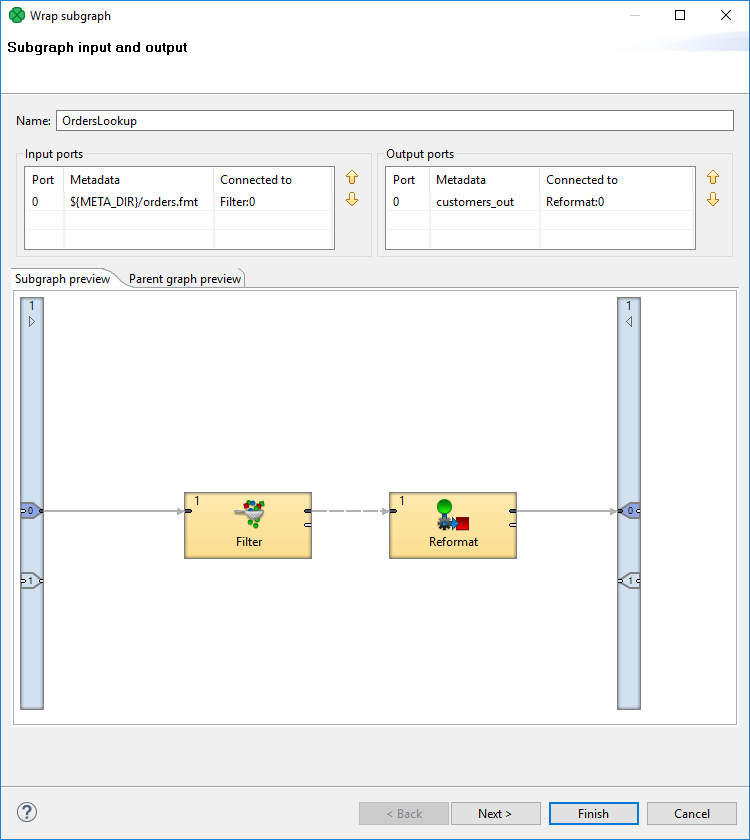
-
A new Subgraph component replaced the wrapped components in the parent graph.

Continue with Making Subgraph Configurable.
Creating from scratch
A new subgraph can be created from scratch. It has an initial structure - it contains a debug input component, SubgraphInput and SubgraphOutput components and a sample of the subgraph body. The initial structure is a template to help you design the subgraph.
-
Choose in the main menu .
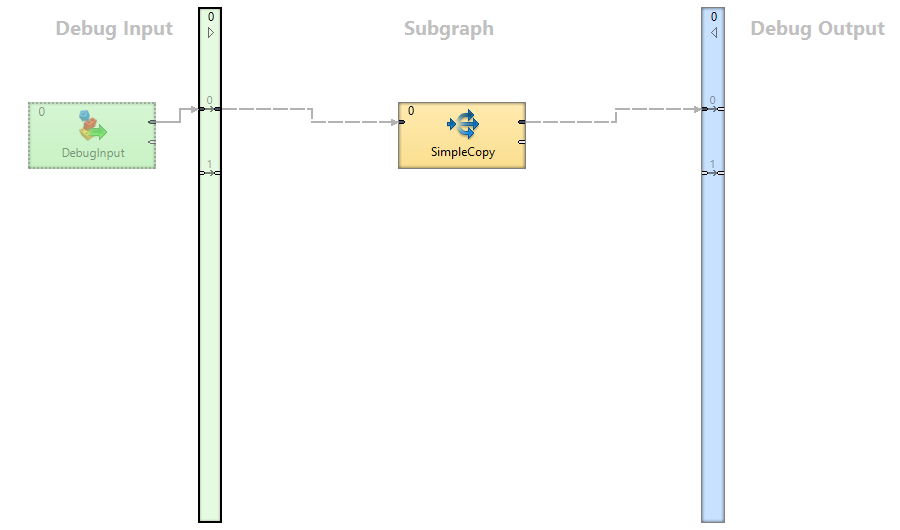
-
Design the subgraph body - implement the subgraph’s logic in the central body section of the subgraph, using components, other subgraphs, etc.
-
Connect the subgraph body with the SubgraphInput and SubgraphOutput components.
Continue with Making Subgraph Configurable.
Making subgraph configurable
Each attribute of a component in a subgraph can be exposed as an attribute of corresponding subgraph component using public parameter. It allows you to develop more generic subgraphs.
Exporting an attribute as subgraph parameter
To export an attribute of a component as a parameter of subgraph, choose the attribute of a component of subgraph and use the Export as subgraph parameter button.

The following window opens, where you can set the parameter properties.
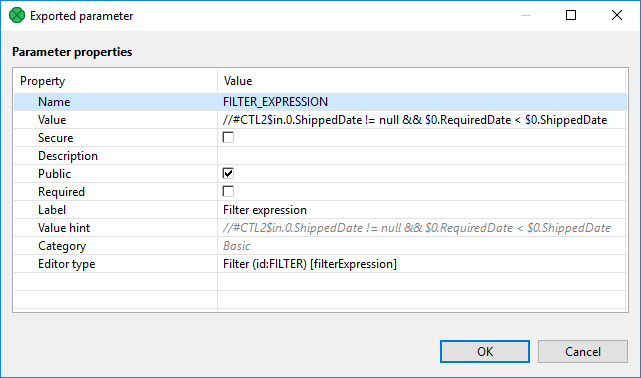
The public parameter then appears as a subgraph component attribute under its respective group of properties.
One public parameter can be used in more components of the same subgraph. For example two Filter components can share the filter expression exported from a subgraph component as a public parameter.
Using existing public graph parameter
Any existing public graph parameter can be used as an attribute value of components in a subgraph.
To use an existing public parameter as a value of an attribute of a component choose the attribute and use the Use parameter as value button.

Optional ports
Input and output ports of a subgraph can be marked as optional. It lets you create a component with ports that do not require a connected edge.
It can be set up in Outline within a subgraph. Right click the port inOutline and choose the corresponding option.
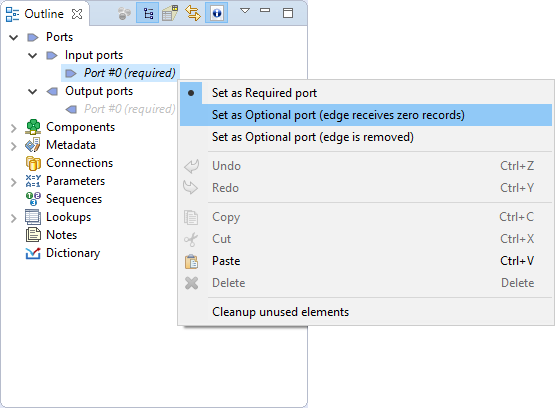
You can set up optional ports from Context menu in the subgraph editor too. Move the mouse cursor on the optional port and right click to open the Context menu.
This way is available only if there is an edge connected to the port.
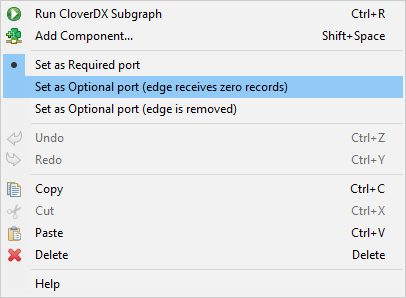
There are three options:
-
required
-
optional - edge receives zero records
-
optional - edge is removed
You can use Optional ports to conditionally enable or disable a component within subgraph. See Enable/disable component.
Required
If a port of a subgraph is marked as required, an edge has to be connected to the port of a subgraph component.
For example, the first output port of Filter is required and the port of a subgraph will work in the same way.
Optional - edge receives zero records
An edge does not have to be connected to a port of the subgraph component. If an edge is not connected to a port of the subgraph component, the subgraph itself assumes the port to be connected and zero records to be received through the port.
This is similar to any input port of SimpleGather.
This is useful, for example, in the case of merging input data streams within a subgraph.
Optional - edge is removed
An edge does not have to be connected to a port of the subgraph component. If an edge is not connected to a port of the subgraph component, it works like there is no edge connected to the port within the subgraph.
This is similar to optional input ports of readers as it changes behavior of the component.
This case is useful,for example, in the case of wrapping reader with an optional port in a subgraph.
Optional - edge discards all records
An edge does not have to be connected to an output port of the subgraph component. If an edge is connected to an output port of the subgraph component, records are sent out to the port from of the subgraph component. If an edge is not connected to an output port of the subgraph component, records to be sent out to the port are silently discarded within the subgraph.
It is similar to the second output port of Filter.
This is useful, if you convert records to several output formats using a subgraph and let the user of the subgraph to choose one or more output format to use.
Color of subgraph
You can set up color for the subgraph component arising from the subgraph. The subgraph can be assigned to the category of components (Readers, Writers, etc.). The subgraph component will have the color of the assigned category.
To set up the category, right click on the subgraph component, select Open subgraph, and in the Properties Tab select .
Icon of subgraph
Subgraph can have own icon assigned. Three sizes of icons can be defined:
-
Small (16x16)
-
Medium (32x32)
-
Large (64x64)
To define the path to the icon, right click on the subgraph component, select Open Subgraph and go to Subgraph section on the Properties.
Suggested place for subgraph icons is in ${PROJECT}/icons.
As an icon,.png and.gif files can be used.
Continue with Developing and Testing Subgraphs.
Developing and testing subgraphs
Subgraph can be launched and tested as standalone, without being run from a parent graph. You can run and debug it the same as an ordinary graph.
Useful tips:
-
You can run the subgraph as an ordinary graph via the Run As item in toolbar or right-click the context menu.
-
Debugging tools such as View Data can be used as in an ordinary graph.
-
You can use all the ordinary graph elements in the subgraph - connections, metadata, lookup tables, phases, etc.
-
Prepare test data in the Debug Input section of the subgraph - components that produce data to input ports of SubgraphInput are executed only when running the subgraph as standalone, not when it’s used from a parent graph. These components are used to generate testing and development data for the subgraph for easy development and testing without the need to use it in the parent graph.
-
Parameterize subgraph components using public parameters if necessary.
Note, that subgraph elements, like graph parameters, connections, etc., are independent of graph elements of parent graph. There is no connection between them like inheritance. If you need some elements of parent subgraph, map it using the Input mapping or Output mapping attributes.
Filling required parameters
If a subgraph contains required parameters, you are asked to fill them in using Dialog for Filling Required Parameters before a graph run. This way, you can easily test the subgraph with various values of required parameters.
-
Dialog opens just before a graph (subgraph) is run from Designer if the graph has any required parameters.
-
It shows only required parameters.
-
Values of parameters are shown in the dialog. If no value is defined for the parameter, it is prefilled with a value that was used last time the graph was run.
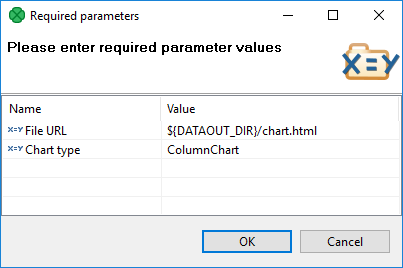
Metadata propagation
You can use Auto-propagated metadata in the same way as in the graphs. Metadata can be propagated between a parent graph and subgraph.
Subgraph providing metadata
A subgraph can define explicit metadata in its definition and propagate them to the SubgraphOutput component. When the subgraph is used in a parent graph, these metadata will be propagated via subgraph’s output edge to the parent graph.
Typical use-case is a reader subgraph that not only reads a data source, but also provides metadata of the data source (e.g.
orders). In the example below, we define explicit metadata on the output of SpreadsheetDataReader component for records containing orders.
Metadata on the output of the Filter component are set to be auto-propagated, which propagates the orders metadata to the output of the subgraph (as defined by SubgraphOutput). When using such a subgraph in a parent graph, the orders metadata are auto-propagated on the output of the subgraph.
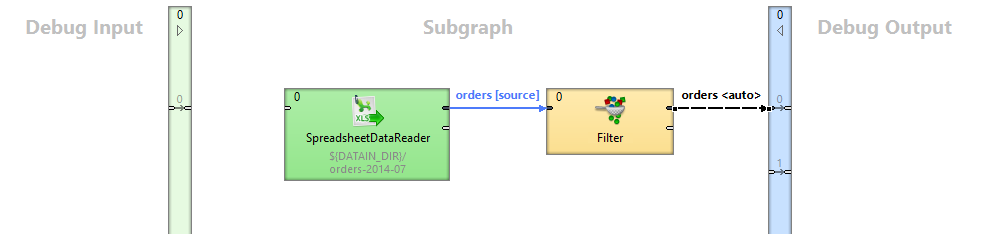
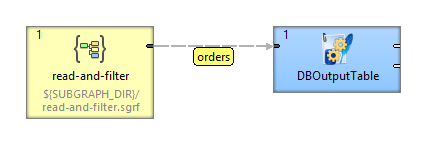
Subgraph requiring metadata
Subgraph can require specific metadata when used in a parent graph by defining explicit metadata on the outputs of SubgraphInput. When the subgraph is used, its input metadata in the parent graph must match the metadata defined inside the subgraph.
Typical use-case is a writer subgraph that requires some specific metadata (e.g.
customers) to store records in a service.
In the example below, we explicitly define customers metadata on the output of the SubgraphInput.
When the subgraph is used, its input metadata in the parent graph must match the customers metadata.
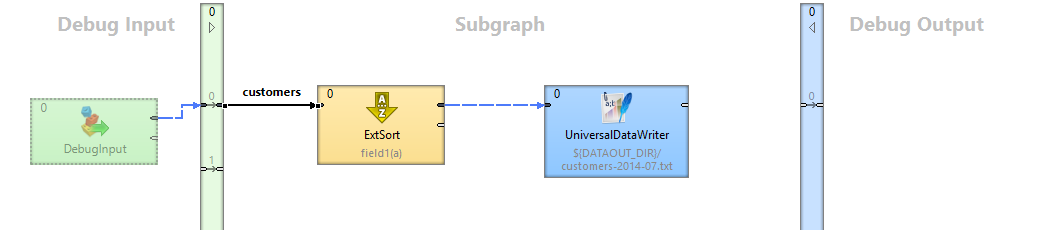
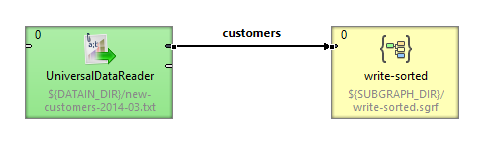
Metadata acquired from parent
Subgraph can be quite generic and not specify any explicit metadata, only use auto-propagated metadata. The subgraph will acquire metadata from its parent graph.
To develop and test such a subgraph, we recommend that you define explicit metadata in the Debug Input (or Debug Output) section of the subgraph. These metadata will make the subgraph valid for testing it.
Typical use-case is a generic filter graph that performs filtering on specific (or user defined) fields, and copies all other fields. In the example below, all edges of the subgraph body are set to be auto-propagated. When the subgraph is used in a parent graph, the customers metadata are propagated through the subgraph.
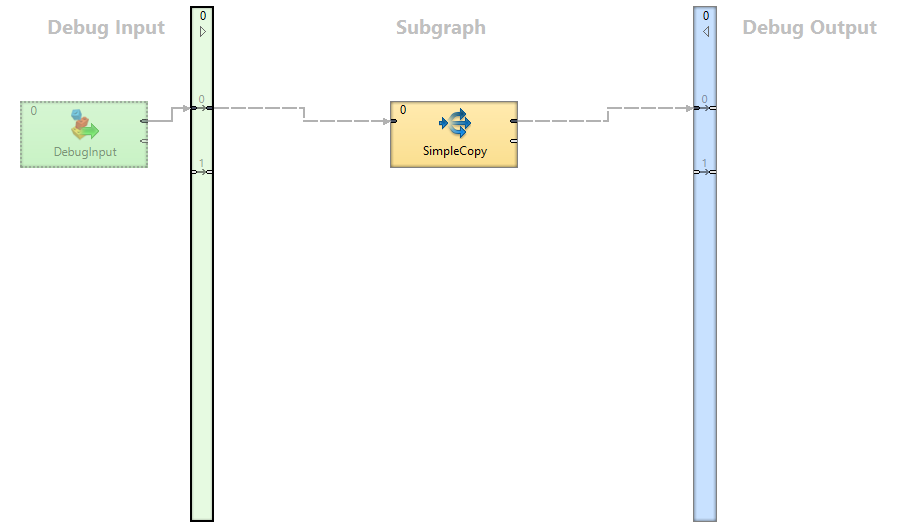

For details on metadata propagation, see also Auto-propagated metadata.
Design patterns
Readers
Subgraphs with no edge connected to the SubgraphInput component do not declare any input ports, therefore cannot receive input data so will likely be used as Readers.

Writers
Subgraphs with no edge connected to the SubgraphOutput component provide no output ports, therefore cannot produce any data so will likely be used as Writers.
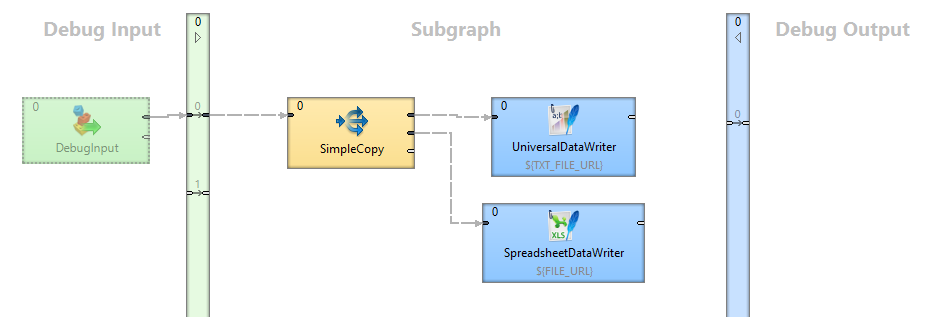
Transformers
Subgraph having connected both components (SubgraphInput and SubgraphOutput) is essentially a Transformer.

Executors
Subgraphs with no edge connected to the SubgraphInput or SubgraphOutput components can be used as utility Executors. As they cannot be connected to other components in a parent graph, the execution of subgraphs without ports is controlled via Phases.