
ListFiles

Short description
ListFiles lists directory contents including detailed information about individual files, e.g. size or modification date. Subdirectories may be listed recursively.
| Inputs | Outputs | Auto-propagated metadata |
|---|---|---|
0-1 |
1-2 |
✓ |
Ports
| Port type | Number | Required | Description | Metadata |
|---|---|---|---|---|
Input |
0 |
⨯ |
Input data records to be mapped to component attributes. |
Any |
Output |
0 |
✓ |
One record per each entry in the target directory |
Any |
1 |
⨯ |
Errors |
Any |
Metadata
ListFiles does not propagate metadata from left to right or from right to left.
The component has metadata templates available. See Details or general info on metadata templates.
ListFiles attributes
| Attribute | Req | Description | Possible values |
|---|---|---|---|
Basic |
|||
File URL |
yes[1] |
The path to the file or directory to be listed (see Supported URL formats for file operations). |
|
Recursive |
no |
List subdirectories recursively.
(Has no effect if List directory contents is set to |
false (default) | true |
Input mapping |
Defines mapping of input records to component attributes. |
||
Output mapping |
Defines mapping of results to the standard output port. |
||
Error mapping |
Defines mapping of errors to the error output port. |
||
Redirect error output |
no |
If enabled, errors will be sent to the standard outputport instead of the error port. |
false (default) | true |
Advanced |
|||
List directory contents |
no |
If set to |
true (default) | false |
Stop processing on fail |
no |
By default, a failure causes the component to skip all subsequent input records and send the information about skipped input records to the error output port. This behavior can be turned off by this attribute. Note: this function works only if an edge is connected to the component’s error port. |
true (default) | false |
Details
Editing any of the Input, Output or Error mapping opens the Transform Editor.
Input mapping
The editor allows you to override selected attributes of the component with the values of the input fields.
| Field Name | Attribute | Type | Possible values |
|---|---|---|---|
fileURL |
File URL |
string |
|
recursive |
Recursive |
boolean |
true | false |
Output mapping
The editor allows you to map the results and the input data to the output port.
If output mapping is empty, fields of input record and result record are mapped to output by name.
| Field Name | Type | Description |
|---|---|---|
URL |
string |
URL of the file or directory. |
name |
string |
File name. |
canRead |
boolean |
True if the file can be read. |
canWrite |
boolean |
True if the file can be modified. |
canExecute |
boolean |
True if the file can be executed. |
isDirectory |
boolean |
True if the file exists and is a directory. |
isFile |
boolean |
True if the file exists and is a regular file. |
isHidden |
boolean |
True if the file is hidden. |
lastModified |
date |
The time that the file was last modified. |
size |
long |
True size of the file in bytes. |
result |
boolean |
True if the operation has succeeded (can be false when Redirect error output is enabled). |
errorMessage |
string |
If the operation has failed, the field contains the error message (used when Redirect error output is enabled). |
stackTrace |
string |
If the operation has failed, the field contains the stack trace of the error (used when Redirect error output is enabled). |
Error mapping
The editor allows you to map the errors and the input data to the error port.
If Error mapping is empty, fields of input record and result record are mapped to output by name.
| Field Name | Type | Description |
|---|---|---|
result |
boolean |
Will always be set to false. |
errorMessage |
string |
The error message. |
stackTrace |
string |
The stack trace of the error. |
Listing Archive Files
When listing archive files with the archive URL (see Supported URL formats for file operations), the Recursive and List directory contents attributes apply to the archive content. Without archive URL, the Recursive and List directory contents attributes do not descend into archive files.
Archive URL of the zip archive file zip:(sandbox://data/archive.zip) will list zip file content according to the
Recursive and List directory contents attribute settings.
Non-archive URLs like sandbox://data/archive.zip or
file://folder/* (when it encounters an archive file)
will always list only the archive file itself.
That applies to the nested archives too.
Archive URL of the inner tar archive file tar:(zip:(sandbox://data/archive.zip)!innerarchive.tar)
will list tar file content according to the Recursive and List directory contents attribute settings.
Non-archive URLs of the inner file like zip:(sandbox://data/archive.zip)!innerarchive.tar or
zip:(sandbox://data/archive.zip)!folder/* (when it encounters an inner archive file)
will always list only the inner archive file itself.
The archive URLs support multiple levels of nested archives: tar:(zip:(tgz:(outerfile.tar.gz)!innerfile.zip)!innerfile.tar)!innermostfile.txt
| Some archives may not have directory entries - they have only file entries with full paths. In these archives the listing of directory itself will not work. |
Since CloverDX version 6.4 the returned URLs use ! as separators of all inner and outer archive paths, instead of # which was used previously.
|
Examples
Listing Files
List files in ${DATATMP_DIR} directory.
Do not list content of subdirectories.
Solution
Use File URL and Input mapping attributes.
| Attribute | Value |
|---|---|
File URL |
${DATATMP_DIR} |
Input mapping |
See the code below. |
function integer transform() {
$out.0.* = $in.1.*;
return ALL;
}You need an edge connected to the first output port.
Working with directories
We have the following directory tree structure:
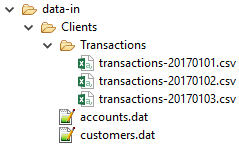
-
Check if the
Clientsdirectory exists. -
List the contents of the
Clientsdirectory. -
List the contents of any existing subdirectories in the
Clientsdirectory.
Solution
Use the File URL, Recursive and List directory contents attributes.
| Attribute | Value |
|---|---|
File URL |
${DATAIN_DIR}/Clients/ |
List directory contents |
|
Recursive |
|
Enable debugging on edges and run the graph. The graph has confirmed the directory exists:
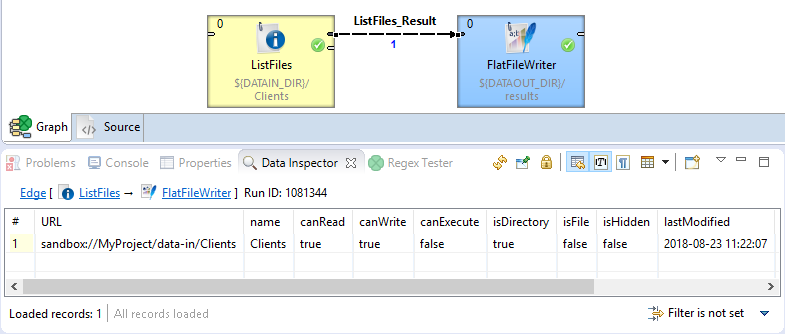
Next, set the List directory contents to true (default) and run the graph again.
The graph has now listed the contents of the Clients directory:
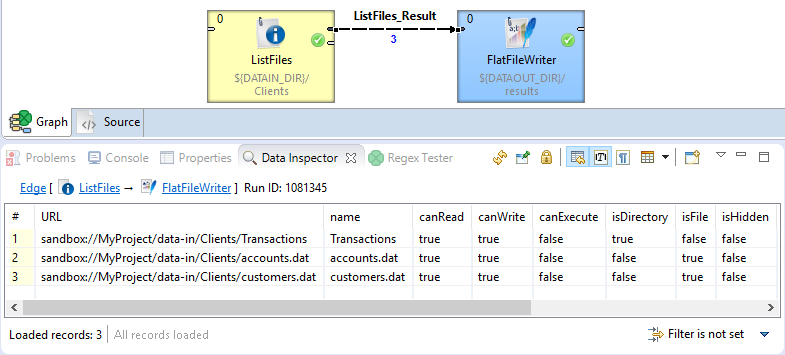
Now, set the Recursive attribute to true and run the graph.
The graph has now listed the contents of the Clients directory and all subdirectories:
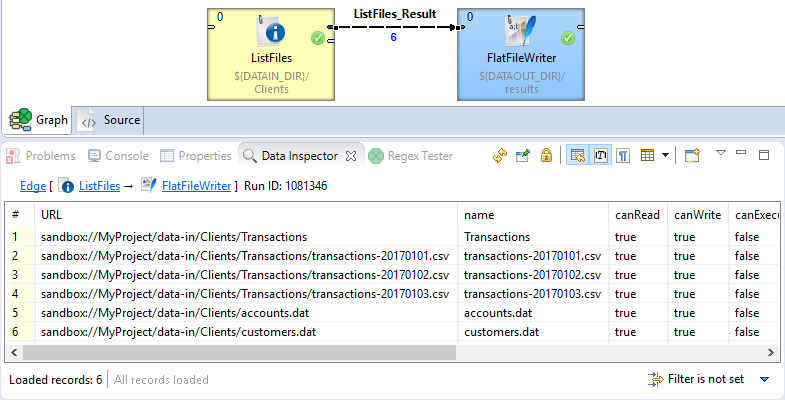
Compatibility
| Version | Compatibility Notice |
|---|---|
4.6.0-M1 |
The List directory contents attribute has been implemented. |
6.3.0 |
The support for listing archive content has been implemented. |
