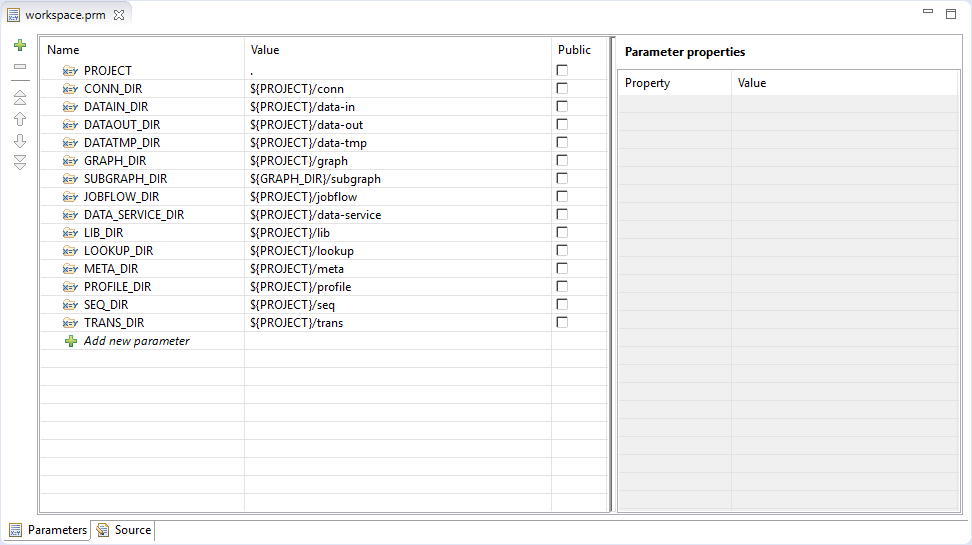conn
9. Structure of CloverDX projects
In this chapter, we present only a brief overview of what happens when you are creating any CloverDX project.
This applies not only to local CloverDX project and CloverDX Examples project, but also to CloverDX Server project.
-
Standard structure of all CloverDX projects
Each of your CloverDX projects has the standard project structure (unless you have changed it while creating the project).
-
This file defines the paths to
.classand.jarfiles that can be loaded and used by transformation graphs. -
Each of your local or remote (Server) CloverDX projects contains the
workspace.prmfile (in the project folder) with basic information about the project.
Standard structure of all CloverDX projects
In the CloverDX perspective, there is a Project Explorer pane on the left side of the window. In this pane, you can expand the project folder. After that, you will be presented with the folder structure. There are subfolders for:
| Purpose | Standard folder | Standard parameter | Parameter usage[1] |
|---|---|---|---|
all connections |
|
|
|
input data |
|
|
|
output data |
|
|
|
temporary data |
|
|
|
graphs |
|
|
|
subgraphs |
|
|
|
jobflows (*.jbf) |
|
|
|
libraries |
|
|
|
lookup tables |
|
|
|
metadata |
|
|
|
sequences |
|
|
|
transformation definitions (both source files and classes) |
|
|
|
| 1 |
For more information about parameters, see Parameters, and about their usage, see Using parameters. |
|
Remember that using parameters in CloverDX ensures that such a graph, metadata or any other graph element can be used in any place without necessity of its renaming. |
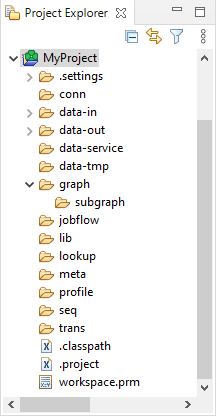
The .classpath file
The .classpath file defines the paths to .class and .jar files that can be loaded and used by transformation graphs.
The following configuration is reported as warning.
-
References to nearby projects (configured in under Java Build Path).
-
Usage of non-standard classpath containers ( under ).
-
Usage of classpath variables ( under )
-
Usage of non-standard output folder. The
transis only accepted value.
If a classpath in a remote project contains reference to other sandbox, a warning on project level is displayed.
Workspace.prm file
You can look at the workspace.prm file by clicking this item in the Project Explorer pane and right-clicking and choosing from the context menu.
You can see the parameters of your new project.
|
The parameters of imported projects may differ from the default parameters of a new project. |