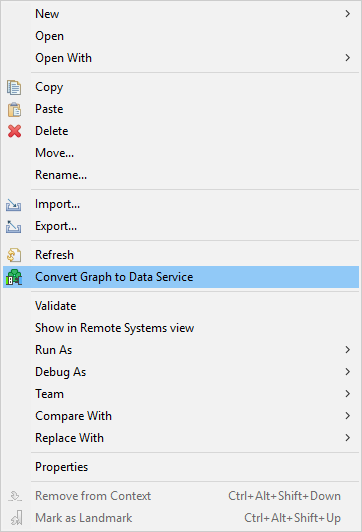
Converting Graph to Data Service
Converting Graph to Data Service in Server Projects
You can convert a graph to Data Service rest job. This option is available only in server projects and you can convert only one graph at once.
To convert a graph to Data Service, right click the .grf file in Project Explorer and select the Convert Graph to Data Service option.
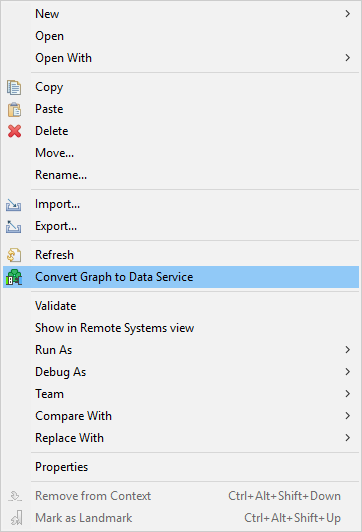
Figure 318. Convert Graph to Data Service
A new .rjob file will be created in the data-service directory.
The selected .grf file is left untouched.
Converting Graph to Data Service in Local Projects
You can convert a graph to Data Service even if you are not in a server project.
In main menu, select . Expand the CloverDX category and select Convert graph to Data Service REST job.
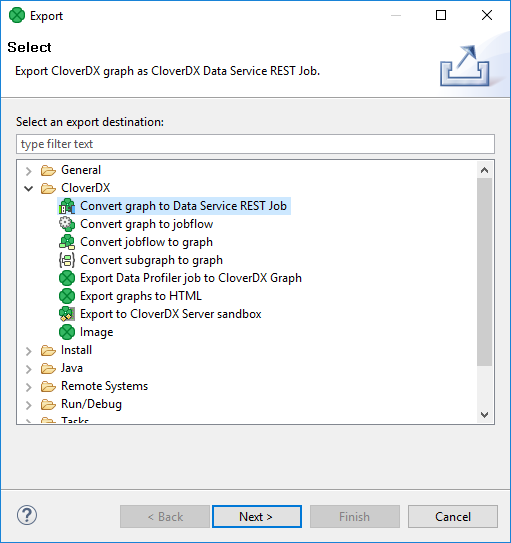
Figure 319. Export to Data Service REST job - I.
Select the graph to be converted.
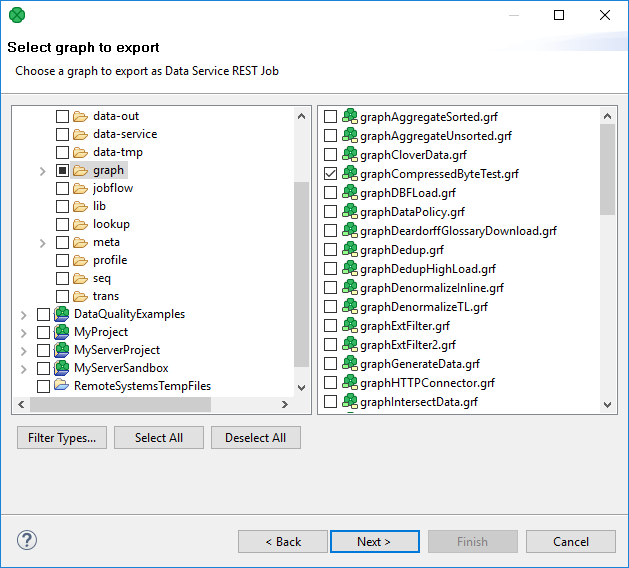
Figure 320. Export to Data Service REST job - II.
And set the name and location of the new Data Service.
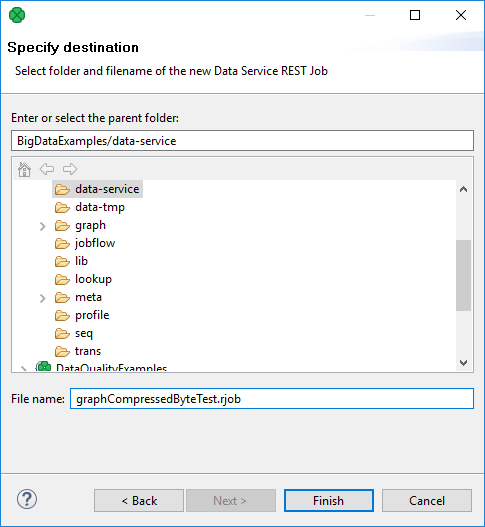
Figure 321. Export to Data Service REST job - III.
