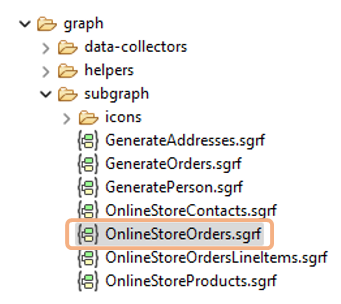
57. Enhancing Library Look and Feel
Library public elements can be enhanced to make working with them more understandable and user-friendly. This involves adding clear and concise descriptions, labels, icons, and other information that will be displayed in the CloverDX Server UI or in the Data Catalog in CloverDX Wrangler.
Properties coming from file names:
-
Library name
-
The library name specified during library export comes up in the Libraries module in CloverDX Server and in the Data Catalog in CloverDX Wrangler.
-
-
Subgraph name
-
The subgraph name of Data Source or Data Target Connector comes up in the Libraries module in CloverDX Server and in the Data Catalog in CloverDX Wrangler.
-
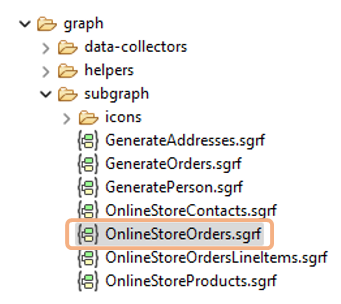
Properties in the Properties tab:
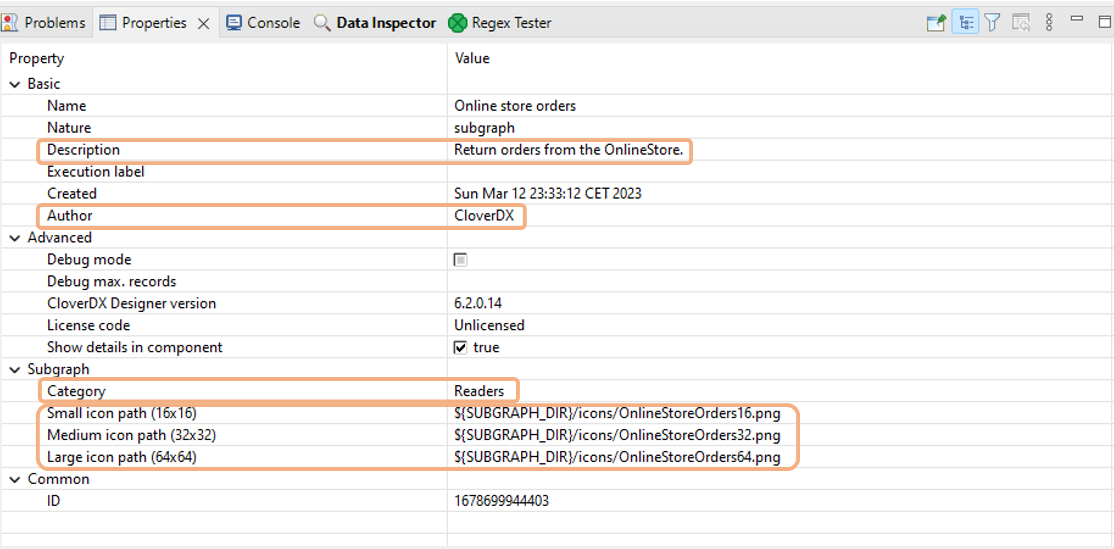
-
Description
-
This description is visible under the Data Source or Data Target connector name in the Data Catalog and in the Libraries module in CloverDX Server.
-
-
Author
-
All job files (.sgrf, grf., .jbf, .rjob) automatically store the author’s name in the source code. This name is visible to all users who have access to the job files in CloverDX Designer. The author’s name is not updateable in the Properties tab, but you can change it in the source code if needed.
-
-
Category
-
Subgraph Category sets the connector subgraph component color. You can use Category to adhere to built-in component conventions, e.g., green for readers and blue for writers.
-
-
Subgraph icons
-
Icons assigned to individual subgraphs can be used to change the subgraph component icon.
-
Icons assigned to Data Source or Data Target connectors subgraphs come up in the Data Catalog.
-
To add icons, create a separate directory
${PROJECT}/iconsto store icons used in subgraphs. -
Use properly sized PNG icons (64 x 64, 32 x 32, or 16 x 16 pixels).
-
Link each icon to its respective field.
-
-
Library icons
-
The library icon is visible in the Data Catalog in CloverDX Wrangler.
-
Add
favicon.pngto the root of your project. -
Use a PNG file with a transparent background, the maximum recommended width is 150px.
-
