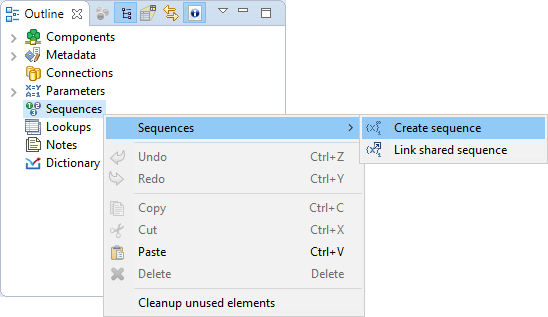
Internal Sequences
The definition of internal sequence is stored in the graph. If you use the persistent internal sequence, its value is stored in an external file.
If you want to give someone your graph, it is better to have internal sequences.
If you want to use one sequence for multiple graphs, it is better to use an external (shared) sequence.
Creating Internal Sequences
If you want to create an internal sequence, right-click the Sequence item in the Outline pane and choose from the context menu. After that, a Sequence dialog appears.
Continue with Editing a Sequence.
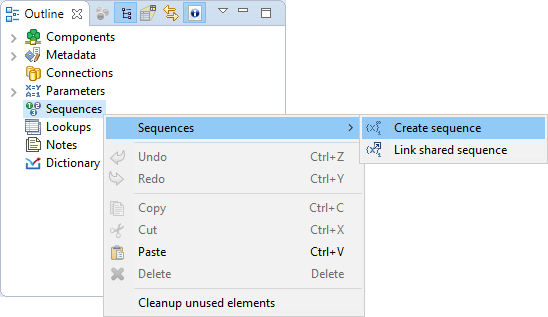
Externalizing Internal Sequences
Internal sequence can be converted to external (shared) sequence. As a result you would be able to use the same sequence for more graphs.
Externalizing Internal Sequence Step by Step
-
Right-click an internal sequence item in the Outline pane and select Externalize sequence.
-
A Sequence dialog opens.
-
Set up the
seqfilename and directory of workspace to place it. Generally you do not have to change the suggested values. -
The internal sequence in Outline view is replaced by a link to the exported sequence and new file appears in Project Explorer.
Externalizing multiple sequences at once
You can even externalize multiple internal sequence items at once.
-
Select sequences in the Outline pane.
-
Right-click the selected items and select Externalize sequence from the context menu.
-
A new dialog opens in which a
seqfolder of the corresponding projects of your workspace can be seen. The directory is offered as the location for this new external (shared) sequence file. If you want (a file with the same name may already exist), you can change the suggested name of the sequence file. -
Close the dialog using OK.
-
The selected internal sequence items from the Outline pane’s Sequences group change to external (shared) sequences and the sequence files appear in the selected project and can be seen in the Project Explorer pane.
You can choose adjacent sequence items when you press the Shift and Down Cursor or Up Cursor key. If you want to choose non-adjacent items, use Ctrl+Click at each of the desired sequence items instead.
Exporting Internal Sequences
The export of a sequence creates a new sequence file outside the graph in the same way as externalization. The graph with an internal sequence is untouched: the newly created file is not linked to the graph and the internal sequence is still present.
Exporting Internal Sequence Step by Step
-
Right-click the sequence in Outline and select Export sequence from the context menu.
-
New dialog will open.
-
Set up the
seqfile name and directory to place it. Generally you can use the suggested values.
You can even export multiple selected internal sequences in a similar way to how it is described in the previous section about externalizing.
