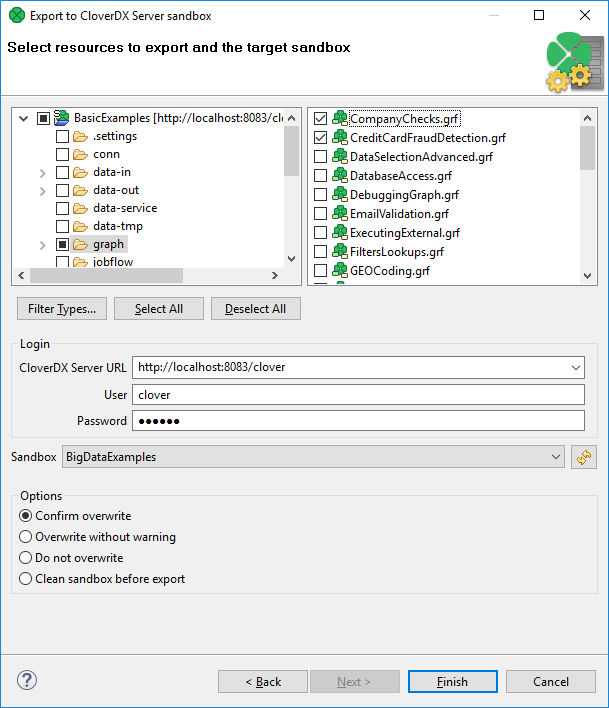
Export to CloverDX Server Sandbox
CloverDX Designer now allows you to export any part of your projects to CloverDX Server sandboxes. To export, select the Export to CloverDX Server sandbox option. After that, the following wizard will open:
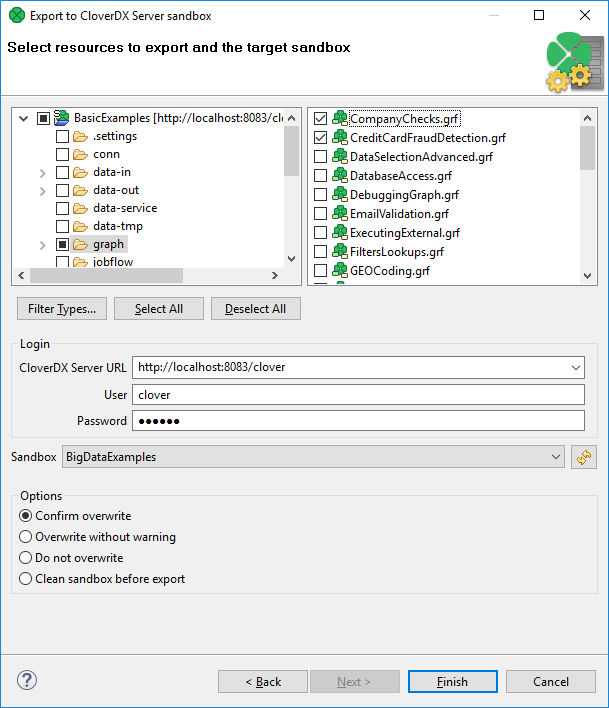
Select the files and/or directories that should be exported and decide whether the files and/directories with identical names should be overwritten without warning or whether overwriting should be confirmed or whether the files and/or directories with identical names should not be overwritten at all, and also decide whether the sandbox should be cleaned before export.
Specify the following three items: CloverDX Server URL, your username and password. Then click Reload. After that, a list of sandboxes will be available in the Sandbox menu.
Select a sandbox. Then click Finish. Selected files and/or directories will be exported to the selected CloverDX Server sandbox.
|
Exporting to a partitioned sandbox is not supported. Since the sandbox location to be affected is not known in this case, the action returns errors. |
