
DatabaseReader

Short Description
DatabaseReader unloads data from database using JDBC driver. Supports Amazon Redshift, Microsoft Access, Microsoft SQL Server, MySQL, Oracle, PostgreSQL, Snowflake, SQLite, Sybase, Vertica, DB2 and any other database with JDBC compliant driver.
| Component | Data source | Input ports | Output ports | Each to all outputs | Different to different outputs | Transformation | Transf. req. | Java | CTL | Auto-propagated metadata |
|---|---|---|---|---|---|---|---|---|---|---|
DatabaseReader |
database |
0-1 |
1-n |
✓ |
⨯ |
⨯ |
⨯ |
⨯ |
⨯ |
⨯ |
Ports
| Port type | Number | Required | Description | Metadata |
|---|---|---|---|---|
Input |
0-1 |
⨯ |
Incoming queries to be used in the SQL query attribute.
When the input port is connected, Query URL should be specified as e.g. |
|
Output |
0 |
✓ |
for correct data records |
equal metadata |
1-n |
⨯ |
for correct data records |
Metadata
DatabaseReader does not propagate metadata.
DatabaseReader has no metadata templates.
Output metadata can use Autofilling Functions
DatabaseReader Attributes
| Attribute | Req | Description | Possible values |
|---|---|---|---|
Basic |
|||
DB connection |
✓ |
An ID of a database connection to be used to access the database |
|
SQL query |
The SQL query defined in the graph. For detailed information, see SQL Query Editor. |
||
Query URL |
The name of an external file, including the path, defining the SQL query. |
||
Query source charset |
Encoding of an external file defining the SQL query. The default encoding depends on |
UTF-8 | <other encodings> |
|
Data policy |
Determines what should be done when an error occurs. For more information, see Data Policy. |
Strict (default) | Controlled[2] | Lenient |
|
Print statement |
If enabled, SQL statements will be written to the log. |
false (default) | true |
|
Advanced |
|||
Fetch size |
Specifies the number of records that should be fetched from the database at once. |
20 | 1-N |
|
Incremental file |
The name of the file storing the incremental key, including the path. See Incremental Reading. |
||
Incremental key |
A variable storing the position of the last read record. See Incremental Reading. |
||
Auto commit |
By default, your SQL queries are committed immediately.
If you need to perform more operations inside one transaction, switch this attribute to |
true (default) | false |
|
| 1 |
At least one of these attributes must be specified. If both are defined, only Query URL is applied. |
Details
DatabaseReader unloads data from a database table using an SQL query or by specifying a database table and defining a mapping of database columns to Clover fields. It can send unloaded records to all connected output ports.
Defining Query Attributes
-
Query Statement without Mapping
When the order of CloverDX metadata fields and database columns in select statement is the same and data types are compatible, implicit mapping can be used which performs positional mapping. A standard SQL query syntax should be used:
-
select * from table [where dbfieldJ = ? and dbfieldK = somevalue] -
select column3, column1, column2, … from table [where dbfieldJ = ? and dbfieldK = somevalue]
For information about how an SQL query can be defined, see SQL Query Editor.
-
-
Query Statement with Mapping
If you want to map database fields to Clover fields even for multiple tables, the query will look like this:
select $cloverfieldA:=table1.dbfieldP, $cloverfieldC:=table1.dbfieldS, … , $cloverfieldM:=table2.dbfieldU, $cloverfieldM:=table3.dbfieldV from table1, table2, table3 [where table1.dbfieldJ = ? and table2.dbfieldU = somevalue]For information about how an SQL query can be defined, see SQL Query Editor.
Dollar Sign in DB Table Name
-
A single dollar sign in a table name must be escaped by another dollar sign; therefore every dollar sign in a database table name will be transformed to a double dollar sign in the generated query. Meaning that each query must contain an even number of dollar signs in the DB table (consisting of adjacent pairs of dollars).
SQL Query Editor
For defining the SQL query attribute, SQL query editor can be used.
The editor opens after clicking the SQL query attribute row:
On the left side, there is the Database schema pane containing information about schemas, tables, columns, and data types of these columns.
Displayed schemas, tables, and columns can be filtered using the values in the ALL combo, Filter in view text area, Filter and Reset buttons, etc.
You can select any columns by expanding schemas, tables and clicking Ctrl+Click on desired columns.
Adjacent columns can also be selected by clicking Shift+Click on the first and the last item.
Then you need to click Generate after which a query will appear in the Query pane.
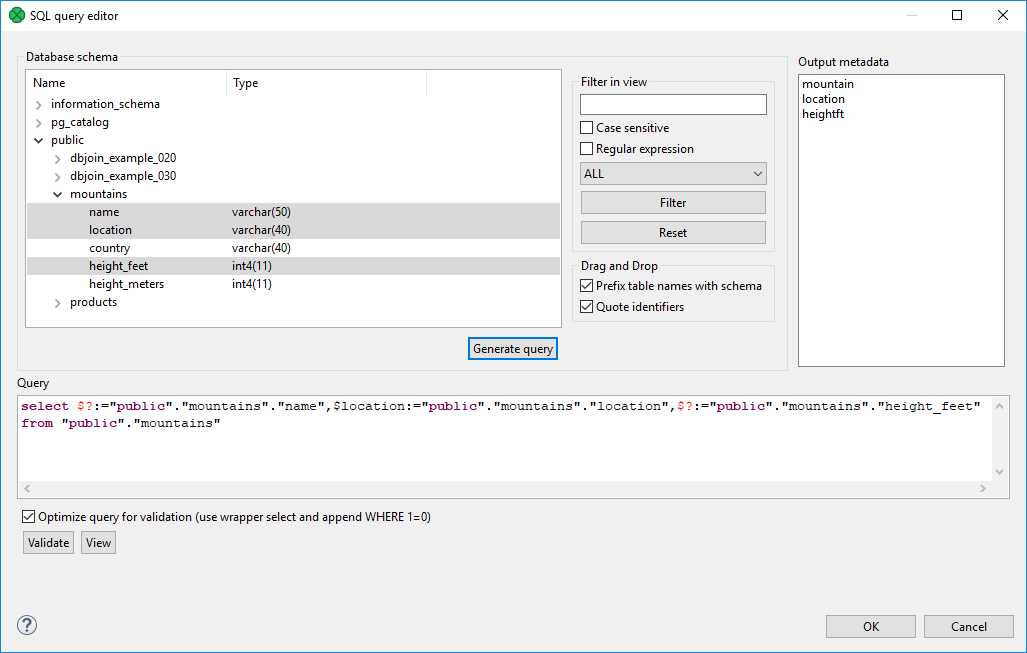
A query may contain question marks if any DB columns differ from output metadata fields. Output metadata are visible in the Output metadata pane on the right side.
Drag and drop the fields from the Output metadata pane to the corresponding places in the Query pane and then manually remove the "$?:=" characters. See the following figure:
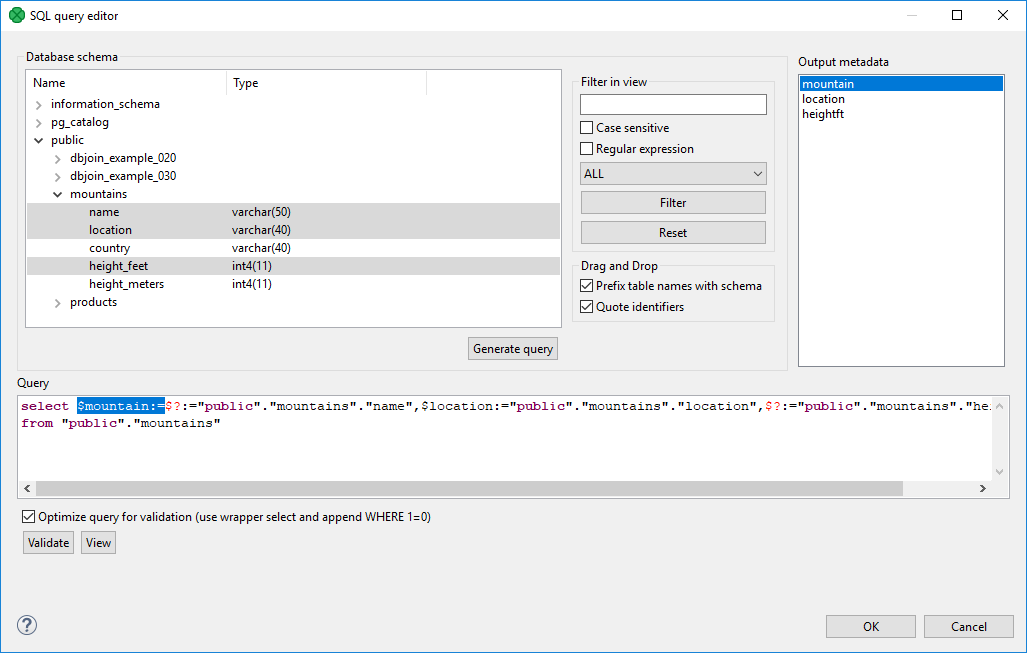
You can also type a where statement to the query.
The buttons underneath allow you to validate the query (Validate) or view data in the table (View).
Examples
Read Records from Database
By generating a query in DatabaseReader, read the name, location and height in feet of mountains from the MountainsDB database.
Solution
Use the DB connection and SQL query attributes.
| Attribute | Value |
|---|---|
DB connection |
|
SQL query |
Use the Generate query button in the SQL query editor. |
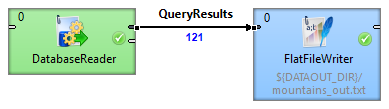
In the output metadata, create the name, location and heightft fields. Set their data types to string, string and integer respectively.
Click on the SQL query property and open the SQL query editor. Select the MountainDB database in the Database schema pane.
Select the mountain, location and heightft fields and click the Generate query button.
|
If the output metadata fields have different names and/or data types, the generated query will contain question mark(s). See SQL Query Editor. |
|
You can modify the generated query by adding other keywords, e.g. ASC, DESC, etc. |
You can validate the generated query and view the results by clicking the respective buttons in the lower left side of the SQL query editor.
Set the File URL path of the FlatFileWriter to the external file.
Read Query from Input Port
A query is automatically generated into an external file. Read the query from the file and write the results into another file.
Solution
Use the DB connection and Query URL attributes.
| Attribute | Value |
|---|---|
DB connection |
|
Query URL |
port:$0.field1:discrete |

Set the File URL path of the FlatFileReader to the external file containing the query.
According to the table above, set the DB connection and Query URL attributes of the DatabaseReader.
Set the File URL path of the FlatFileWriter to an external file of your choice.
Input metadata should contain one field in which the query will be written.
Output metadata should contain a number of fields equivalent to columns selected in the query.
|
Make sure that the EOF as delimiter property in the input metadata is set to |
|
DatabaseReader can only read one query per source file. |
Incremental reading
Incremental Reading allows you to read only new records from a database. This can be done by setting the Incremental key and Incremental file attributes, and editing the Query attribute.
Let us have a database of customers. Each row in the database consists of an id, date, first name and last name, for example:
1|2018-02-01 23:58:02|Rocky|Whitson 2|2018-02-01 23:59:56|Marisa|Callaghan 3|2018-03-01 00:03:12|Yaeko|Gonzale 4|2018-03-01 00:15:41|Jeana|Rabine 5|2018-03-01 00:32:22|Daniele|Hagey
Read the records, then add a new record to the database and run the graph again reading only the new record.
Solution
In the output metadata, create the id, date, firstName and lastName fields. Set their data types to integer, date, string and string, respectively.
Use the Incremental key and Incremental file attributes.
| Attribute | Value |
|---|---|
Incremental key |
key01="LAST(id)"[1] |
Incremental file |
${DATATMP_DIR}/customers_inc_key |
| 1 |
Follow the instructions in Incremental Reading to create the Incremental key and edit the Query attribute. |
After the first read, the output file contains five records.
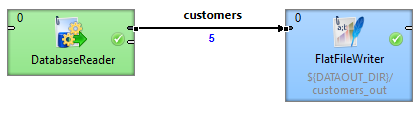
Now, add a new record to the database, for example:
6|2018-03-01 00:51:31|Nathalie|Mangram
and run the graph again.
This time, only the new record is written to the output file, ignoring the previously processed records.
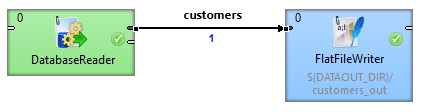
Best Practices
If the Query URL attribute is used, we recommend to explicitly specify Query source charset.
Compatibility
| Version | Compatibility Notice |
|---|---|
5.3.0 |
DBInputTable was renamed to DatabaseReader. |
